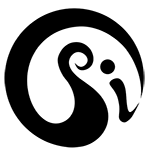Psikohoop short tutorial 114 _ LED effects screen in compose_ explained
Turning the wheel clockwise in the third screen (green confirmation) goes through the four main LED effects – steady lights, fading, strobing and sequencing…and then some other effects of shifting slow, shifting fast, gravity ball and color mixer.
Side flip to set these effects for a second virtual circuit – to see this you need to have selected some dark segments in the second screen. NOTE: only the fade, strobe, sequencing and steady effects can be used on second virtual circuit
NOTE ON SECOND VIRTUAL CIRCUIT. Although in the side screen of LED EFFECTS you can only set fading, strobing, sequencing and steady (and not the shift, gravity ball and color mixer) for the second virtual circuit…these will affect any other settings you have selected or then select for that second virtual circuit – ie the color, pattern, speed, bump response etc can all be set for the second virtual circuit, giving possibilities of great contrast in your hoops.
Demoed by Swirlesque
Voice and video by Merlin of psihoops
Psikohoop short tutorial 115 _ sequences screen/aqua in compose_ explained
If you have selected sequences as an LED effect in the third/green screen, then the aqua/sequence screen will appear when you front flip.
Rotating Merlin’s wheel in either direction will vary the number of sequence segments.
Do a side flip to get into the side screen and you can vary the size of the segments.
Of course you can then do another side flip to go back to the main screen and vary the number again, and flip to other screens to vary color, speed and so forth.
Demoed by Swirlesque
Voice and video by Merlin of psihoops
Psikohoop short tutorial 116 _ speed screen/blue in compose_ explained
You can vary the speed of some of the LED effects – the strobe, fade, sequence and shift. Flip to the 5th screen/blue and isolate in either direction.
A strobe is used in this example. The main screen will vary strobe speed from slow to fast.
Go to the first side screen and you can vary the ON time and OFF time of the lights in the strobe. You can get a flash once every 3 seconds on a dark hoop, and speed it up to a flicker.
Go to the next side screen and you can vary superstrobe speed – the lights can strobe so fast that they look white at rest and then when you move the hoop you will see the colors as trails.
Fades and sequences are controlled only through the main screen.
Demoed by Swirlesque
Voice and video by Merlin of psihoops
Psikohoop short tutorial 117 _ ARC control/6th screen/purple_ demonstrated with annotations.
The 6th main screen of compose mode/purple confirmation is ARC controls
They include and expand on the settings from the quiet quiver.
Using Merlin’s wheel clockwise you get:
9/ a fixed white ¾ arc …
8/ a fixed white ½ arc…
7/ a fixed white 1/3 arc…
6/ a fixed dark ¾ arc
5/ a fixed dark ½ arc…
4/ a fixed dark 1/3 arc…
3/ movement controlled lit arc…
2/movement controlled white arc…
1/ movement controlled dark arc
Performed by Swirlesque
music: unknown
hoop and video by Merlin of psihoops
Psikohoop short tutorial 118 _ compose mode import and arc control_ demonstrated with annotations.
Hoop is turned on in Kix quiver. (could use any quiver) Quiver reset is done (optional, but cool, and clears settings/returns you to starting hoop). Color select move is done and a blue color selected. Hoop is imported to compose mode. Back-flipped a couple times to the purple 6th screen/arc controls. A motion controlled white arc is selected and the hoop played with this setting.
Performed by Swirlesque
music: Flying Lotus: Do the Astral Plane
hoop and video by Merlin of psihoops
Psikohoop short tutorial 119 _ compose mode import and arc control #2_ demonstrated with annotations.
A blue segmented hoop is imported into compose mode. Played with in the color screen for a moment. Then backflips to the purple ARC control screen and playing with this hoop while going through the different selections of ARC control.
Performed by Swirlesque
music: Flying Lotus: Do the Astral Plane
hoop and video by Merlin of psihoops
Psikohoop short tutorial 120 _ the “add effects” side screen of purple 6th screen in compose_ explained
In this demo we are using a simple white sequence of medium length, created in the first and third screen of compose. Isolating counter-clockwise we get to some settings that vary speed, direction and shifting of the sequencing segment. Then a couple settings that vary mirroring effects – single and double mirroring. Then a couple settings that vary trail length.
And as you keep on isolating you get back to the first settings again.
These effects are going to vary depending on what kind of hoop you have composed or imported, and so this will be a lot of trial and error till you get familiar, but here is a general outline, using a CLOCKWISE (opposite direction from the above explanation) isolation in the purple side screen of “add effects”:
1st few settings mainly effect sequences and leave different length trails that fade out..
try this by opening compose, selecting a color scheme in 1st screen, flip to green effects screen and isolate to sequencing, flip to turquoise screen and isolate/side flip and isolate, to vary number and length of segments that sequencing. Then flip to purple screen, side flip to “add effects” and isolate clockwise to see varying effects with the trails.
If you try this with a filled hoop from the first color screen (use one with two or more colors) mostly what you will get are colors fading into each other as they move around the hoop, and it will set different speeds for those.
Go to the yellow screen to change segment pattern till you get something with fairly even lit and dark spaces, it will be easier to see the varying movement responses on some of these settings. (Remember that side-flip in yellow screen takes you to many more possible segment patterns.)
In fact this is a great opportunity to play with the color screen (red indicator), segment pattern screen (yellow indicator) LED effects screen (green indicator) sequences screen (turquoise indicator) and the “add effects” screen (purple indicator and then side flip)…go back and forth between all these screens.. You should be able to make spokes and spirals and all kinds of interesting things. Remember you can use the side screen of green to play with 2nd virtual circuit if you have made a hoop with dark/lit segments.
Then as you continue clockwise in the purple side screen of “add effects” you get a couple mirror settings where the display is mirrored once in first setting and then twice in second setting. This is easiest to see if you make a hoop with only a couple short sequencing segments.
The last few settings have different speeds of movement response and use “shift” as an effect, the whole display is shifted to move around the hoop, and works well with sequences and to make spokes/lines/loops appear when the hoop is spinning.
Demoed by Swirlesque
Voice and video by Merlin of psihoops\
Psikohoop short tutorial 121 _ the BUMP mode screen in compose_ diagramed
In the pink screen of compose (2nd to last screen) you have 6 choices for the target of the BUMP mode.
Isolating clockwise:
Red….no response
Yellow…flash first color of color scheme over the current display
Green…white flash over the current display
Aqua….over dark…first color of color scheme flashes in a dark hoop. Blue…this alternates two colors (from the color scheme you selected) over a dark hoop. So, for example, if you are doing reversals back and forth then you can alternate flash colors with each direction of spin.
Purple…cycle color schemes…this is like the default bump mode in the other quivers.
Light pink…cycle segments…each bump will change the segment pattern but keep the same colors and effects.
White….this will momentarily make any effect faster – so a fade, a strobe or a sequence will speed up for an instant with each bump.
You can LOCK any of these into the hoop you are playing with in compose, and/or save that hoop with its bump mode target and sensitivity to the saved quivers.
NOTE: there is no side screen in 7th/pink screen.
Voice and video by Merlin of psihoops
Psikohoop short tutorial 122 _ safe screen/white/8th screen in compose _ diagramed
This is the last screen of compose, and of course you can also get to it by back-flipping once from the first screen. It has a white confirmation.
Wheel turns have no effect in this screen so you can play freely with any hoop. Regular signal moves (from the other orientations) will work in this screen, so you can modify your hoops with those. You can change BUMP sensitivity, brightness, and so forth.
You can save from this screen without LOCKING the hoop, and you can also lock and save.
Voice and video by Merlin of psihoops
Psikohoop short tutorial 123 _ the signal move to select a specific hoop_ demo with annotations
First example is in the KIX quiver –opens with the last hoop played in that quiver. This move is a left hand half back, right hand isoflip. You get a light green confirmation, then you can isolate through all the hoops in that quiver. Reverse the isolation to select the hoop you want. You get a white confirmation. This can be a quicker was to select a hoop compared with flipping through all the hoops.
Another time: left hand half back, right hand isoflip..light green confirmation..isolate to the hoop you want..reverse the isolation
Performed by Swirlesque
music: Sorrow: Nechells ; The flighty Zeus
hoop and video by Merlin of psihoops\
Psikohoop short tutorial 124 _ the signal move to select a specific hoop_ demo with annotations 2
First example shows what can happen if you are not smooth with your move…. Everything was fine till the reverse isolation to lock in the selection…and it was done too abruptly and jerkily, and the wrong hoop was selected. Then the move is demoed again, this time successfully.
Performed by Swirlesque
music: : Sorrow: The flighty Zeus ; Culture Black: 2 Mill Us
hoop and video by Merlin of psihoops
Psikohoop short tutorial 125 _ the signal move to select a specific hoop_ demo
Spot where the move starts (about 15 seconds into the video)…and notice the confirmation signals.
The second demo is from behind the performer, which may make it easier for you to get the feel of the move.
Performed by Swirlesque
music: Lynden David Hall: Sexy Cinderella ; Culture Black: 2 Mill Us
hoop and video by Merlin of psihoops
Psikohoop short tutorial 126 _ the signal move to “find in 9 pack” demo with anno
The hoops in the KIX quiver are taken from the 12 quivers of the 9 pack (used to have 9 quivers in it and is at 9 oclock orientation).
Doing this “find in pack” move from the KIX quiver takes you directly to the quiver in the 9 pack where that and other similar hoops are located. So if you like a hoop in the KIX quiver and want to see some variations of it, do this move and it will shift you to the appropriate quiver of the 9 pack. Then you can flip through these hoops and go to other 9 pack quivers with side flips.
Performed by Swirlesque
music: Mutt: Kush Talk
hoop and video by Merlin of psihoops