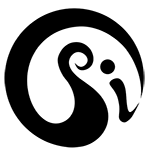These are more signal moves, controls and operations with the psikohoop (not already covered in the introductory and intermediate tutorials)
See the later videos in the series of 100 or so tutorials: https://psihoops.com/tutorials/short-tutorial-series/
For the moment, I am just introducing the more detailed BPM move, and here are the notes.
The simple move for timing changes to the beat, is the BPM move covered in the booklet, and intermediate tutorials. This move gives more possibilities with timing different changes and combinations of changes to the beat.
Please give me feedback on this and whether a video would be useful
SELECT_BPM_RESPONSE = RH HALF-BACK, LH ISOFLIP
To do this move, hold the hoop with your right hand at the connector area with the switch facing you and at the top of the hoop. Turn the wheel to the left- counterclockwise (the only way you can really turn it in this position with your right hand) till its at the bottom – 6 o’clock and then back to the starting position at 12 o’clock. Then smoothly and without a pause switch to holding the hoop with the left hand and do a regular isoflip.
It is possible to do this move with only one hand but it takes fancy finger work to change hand positions, so for example if you want to start with your left hand and do it all with the left, you would hold the hoop from on top at the connector area, and turn counterclockwise to 6 and back and then shift your hand to hold the hoop from underneath (without jerks or bumps or delay) and do the regular isoflip with the left hand. There are other ways to do any of the moves, and if you find them and like them, please do share with others via youtube or facebook or through Merlin on the website.
The hoop will flash white and then mostly go green. There will be an area of the hoop just to the left of your left hand that has a single red LED and then white LEDs in between the green sections. If you turn the wheel to your left – counterclockwise, with either your left or right hands, the first red LED will move, one step at a time. The first position is the default and will select nothing, so move it to just the next position and you will see a red flash blinking in the whole hoop. Reverse the wheel to select this setting and now the hoop flashes white to confirm and then light pink and then goes yellow to wait for your BPM signal. Hold the hoop gently at the connector area with just two fingers so its loose and just hanging from your fingers, and then tap with the other hand near to the connector. Make the taps evenly spaced and in the beat that you want it to flash. When you do 3 taps at a fairly even spacing the hoop will set that BPM and acknowledge with a short white flash. Now there is a red light that is pulsing at the BPM you set.
If you are not happy with the BPM, then move the wheel counterclockwise again towards your left hand and it will flash pink and then yellow again to show its waiting for your next BPM signal. You can do this repetitively, giving you multiple attempts to get the BPM as you would like it, but once you see a longer white flash that means the hoop has locked that particular BPM and if you want to change it again you will have to do the whole move starting at RH half-back and LH isoflip. There is a difficulty however – the tapping is best done near the connector,
Or the hoop wont recognize your beat very well, and the movement of the hoop must not go clockwise or the hoop will flash a longer white and be set in that beat. You will need to use both hands and figure out good ways to do this move, perhaps switching to holding the hoop with the right hand and using the left hand to tap near the connector.
The red flash that is set to your BPM…try it out with music or a metronome on your cell phone or the internet etc. If you turn the hoop off and on again the BPM will be cleared. Flipping the hoop will take you to the next hoop and the BPM will stay with you, though for example if you front flip from the 2 segmented orange sequencing hoop in quirky quiver that we were using, you will be in a rasta craziness and the red pulse will be obscured. Flip forward again to the next hoop and you will see it.
Lets keep that BPM and target the speed that the segments go around the hoop (sequence speed) –
SELECT_BPM_RESPONSE = RH HALF-BACK, LH ISOFLIP
Do this move and when the hoop is green move the wheel counter clockwise till the red light is on the fourth slot. The starting place for the red light is slot 1, so you need to move it three places and then reverse the wheel. This time keep reversing the wheel (clockwise) till the whole hoop flashes white, and the BPM will stay the same as in the prior selection above. The segments will now be going around the hoop at the BPM rate.
If you want to change the BPM, after completing the Select BPM response move, reverse the wheel only slightly and watch for the pink signal, stop the reversal there and when you see the hoop is yellow, do a new set of three taps. You can of course then change the BPM response again by turning the wheel anticlockwise slightly and when you get the yellow signal, tap a new beat into the hoop.
If you have locked the hoop into its rhythm and want to change it, you can also do the BPM tap move: TAP_BPM = ISOFLIP, ISOFLIP
This TAP BPM move might be slightly quicker than the BPM response move so try it out here – do two isoflips with the left hand and the hoop will signal you by going yellow when its ready for your tap. Then with one hand holding the hoop very loosely near the connector, tap with the finger of the other hand, at the speed you want the display to change. When the hoop recognizes the rhythm it will flash white and start with a new rate of change.
If that rate of change is not exactly what you wanted, then move the hoop in a clockwise isolation until it flashes pinkish white and goes yellow, and once again its waiting for your signal tap. You can do this a few times to get the BPM correct.
Going back to the BPM response move:
Note that as you make each new selection from the choices of BPM targets ( what part of the display the BPM is affecting) the connector area will be moving further and further to the left, and you cant bring it back to the top without locking in the BPM, so best to change your grip as you do this move. Before tapping, hold the hoop lightly at the top of the hoop ( 12 0’clock) with two fingers of the right hand, and tap with the left hand near the connector area.
The next setting on BPM response will be to have both the sequence speed and the flash controlled at the same time:
SELECT_BPM_RESPONSE = RH HALF-BACK, LH ISOFLIP
Do this move and when the hoop is green move the wheel counter clockwise till the red light is on the fifth slot, which is indicated by the next to last white LED. Reverse the wheel and tap in your signal when you get the yellow “ready” indicator.
The BPM response can also be tied into (targeted to) brightness. Let’s go to a different hoop to show that more clearly.
Turn the hoop on in Quirky quiver (the hoop horizontal and the switch upwards). If the 2 orange sequencing segment hoop is already selected, then do one back-flip on to a white looking hoop, that splits into colors when moved. (called a psi-ko-strobe).
With the psi-ko-strobe hoop selected, do the BPM response move RH HALF-BACK, LH ISOFLIP.
When you see the green indicator, turn Merlin’s wheel to the left= counterclockwise towards 9 o’clock, till the red indicator moves two places, and you will see the hoop pulsing dimmer and brighter. Reverse the wheel a little till you get the yellow indication that its time to set the BPM and then tap in your BPM.
OVERVIEW OF BPM RESPONSES:
Experiment to discover:
If you want to have the colors change with the beat =
If you want the whole hoop display to change with the beat =
If you want the hoop to superimpose a strobe or flash of color (on top of the existing display) =
If you want the hoop to vary brightness with the beat =
If you want the hoop to have its effect or sequence speed tied into the beat =
If you want the hoop to have its effect or sequence speed tied into the beat and also flash a color with the beat =
If you want the hoop to have its effect or sequence speed tied into the beat and also vary brightness on the beat =
the indexes when selecting bpm response are
1 BPM_RESPONSE_NONE,
2 BPM_RESPONSE_FLASH OVERLAY COLOR DEPENDS ON SC HEME
3 BPM_RESPONSE_BRIGHTNESS,
4 BPM_RESPONSE_SYNC, SEQUENCE SPEED
5 BPM_RESPONSE_SYNC_FLASH,
6 BPM_RESPONSE_SYNC_BRIGHTNESS,
STROBE BPM (PULSING) IS BEST ON HOOPS THAT HAVE DARK SPACE
EFFECT SPEED IS BEST ON HOOPS THAT SEQUENCE