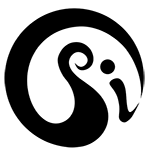This is a series of 1 minute videos that will cover all the basics, signal moves, modes, navigation and controls of the psikohoop. We hope these inform you and inspire you to explore your own style in this new language of movement.
Explore the full potential of the psikohoop!
Please send feedback or questions to merlin@psihoops.com
There is a page on this website for user videos and let us know if you have something you would like to post there. https://psihoops.com/videos/from-our-users/
This first video “Motion responsive hoops with flips” is a preview of how you can learn to interact with the psikohoop in real time, by mastering the movement controls and working with movement responsive displays. It also shows the basic way of changing from one display to another, using a flip move, and how that can be tied into the music and used as an expressive gesture. This is a preview of skills that you will learn from following this whole tutorial series.
Performed by Swirlesque Music: Bruno Mars: 24K Magic
The second video “Flips and color flips” is another preview of things to come. Emily shows some flips to change displays, and how those flips can enliven a performance. She does a “signal move” – in this case a color flip move, which then sets the psikohoop into a mode where flips now change colors but keep the same pattern. There are many signal moves that you will learn, and with practice be able to integrate into your dance and performance.
But you will need to practice with all the basics first. If you get familiar enough with this new movement language and with the psikohoop itself, till it becomes second nature, you will develop your own style of expression with this instrument. This will hopefully take your hooping, your interaction with other hoopers and dancers or audience, your own dance, play and performance, to a whole new level.
Performed by Swirlesque Music: Missy Elliot: Time and Time Again
Video 1 : Connecting and charging.
This next one is the first actual video of the tutorials. The videos that have a voice over, and no music, like this one, will have a dark blue screen where the title is written. Dark green screen = Demonstrated with annotations (there will usually be music but with titles/notes to explain things). Light green screen = Demonstrated. Music but no notes. Light blue screen = diagrammed, with voice over.
These videos are meant to go with the booklet, or the on-line links, so please read those along with each video.
CHARGING INDICATORS
We now have a single blue LED next to the charging port to show that the hoop is properly connected to the USB charger. If it becomes disconnected, either intentionally or by mistake, then that LED turns red.
When you plug the lit hoop in to a powered USB charger or computer, the display changes to one steady turquoise light. (Note the hoop has to be ON to see the charging indicator, and you can either turn the hoop ON before connecting to USB or when its already charging.)
If the cable becomes disconnected the light changes to red. If it connects again it will go back to turquoise.. It may be that the hoop got bumped or moved and the USB port disconnected, so carefully reset the USB cable in the port and make sure to use the Velcro stabilizer to hold the cable to the hoop and so reduce stress on the USB port.
There is actually no way at the moment to show how charged the hoop is while its still charging (firmware and hardware issue). In order to see how charged the hoop actually is you need to do the usual button push and notice the green battery charge indicator (how much of a full arc the green lights up)
CHARGING THE HOOP
When you first receive the hoop it will already be charged. Each time you turn the hoop off, by holding down the button switch, the display will turn green for a second to indicate how much charge is left. When that green indicator covers only a small segment of the hoop, its time to charge. The length of lit time will vary greatly with the settings you use, so its hard to predict exactly, but you will soon get the feel of it. The least amount of lit time you should get, with the hoop set to max brightness (see page 26) and with an all-white static display (which consumes the most power) should be over half an hour. With some settings you will get more than 4 hours. With varied settings, and hooping in a variety of different displays, 2 hours lit time would be an average.
You first need to disconnect the hoop by twisting it around 1/8 inch in the correct direction (one way will feel easier than the other, and do it that way…see the instructions above) and then slide apart. On one end of the connector you will see a small rectangular port which is the USB port. This is used for charging the hoop and for installing/upgrading/sharing programs and settings. The connection is a micro-USB which is currently used by most smart phones. You could use the charger that comes with your phone, if the plug fits into this micro USB port.
Make sure you have the plug the correct way up, notice that it has a wider flat side and a more curved side, and those need to be oriented correctly. Don’t force the USB plug into the port, you will ruin the hoop. To charge the hoop you need to connect one end of the USB cable to the hoop and the other end to a power source such as a computer or wall socket. When the hoop is plugged into the USB cable, protect the cable from being tripped over or yanked, because that could also destroy your ability to charge the hoop. Its an expensive repair. Could be almost the price of a new hoop.
To help with this we have provided a Velcro strip attached to the USB cable. Once the hoop is disconnected, hold both pieces of tubing together with the ends about one or two inches overlapping, and then secure them with the Velcro strip from the USB cable. Position the Velcro around the thinner part of the tube, not where it widens into the connector. Make it really tight so that the hoop doesn’t spring apart, and the slightly thicker ends of the tubing, where the connector is, will hold the Velcro in place. Then connect the USB cable to the port on the hoop and then connect to a power source.
Remove the hoop from the power source when it’s charged. It will be fully charged within 3-4 hours but you can leave it overnight if necessary. Then reconnect the two ends of the hoop immediately to protect the delicate USB port connection and to reduce the risk of dust and moisture getting into the hoop, or of someone tripping on the opened hoop, or trying to use it without knowing how to connect it, etc.
It’s a quirk of lithium batteries that they can get stressed if left on charge too long. They keep discharging slightly and charging again, and this will lower the overall life of the batteries. So get to know roughly how long it takes to fully charge your hoop and then unplug . A good starting time to try would be 2 hours. Its very unlikely that you will get a significant increase in charge after 3 hours unless you have a low Amp charger through an old computer or similar.
Video 2: Orientations of the psikohoop
If you turn the hoop ON when the hoop is in different orientations you will access new quivers of hoops. The 6 possible orientations are:
1/ Hoop upright/vertical with switch at the top. Quiet quiver: Confirmation signal is turquoise
2/Horizontal (like the hoop was lying on the ground) with switch UP. Kix quiver: Confirmation purple.
3/ Hoop upright/vertical with the switch to the left (9 o’clock). 9 pack : Confirmation pink
4/Hoop upright/vertical with switch to the right (3 o’clock). Saved pack: Confirmation yellow.
5/ Hoop horizontal with switch on underside. Random quiver: confirmation blue.
6/ Hoop vertical with switch at bottom and facing you. Compose mode quiver:confirmation red.
Psikohoop short tutorial 3 _orientations and colors
this video is a demonstration of the color confirmation signals associated with each orientation. You will need to recognize these instantly and without thought… It will help you to spend time with this hoop. Its a couple back from the default first hoop in the quiet quiver.
performed by Swirlesque music- Wagon Christ: Bend Over
psikohoop short tuturial 4_half offs_ explained
how to change orientations/quivers without turning the hoop off completely
Performed by Swirlesque music : Gaby Kerpel: Cada Vez Que La Visita; Danny Breaks: Soul Something; Joyce:Zoeira; Power Glove: Night Force; Radiohead: Decks Dark; Teedra Moses: Doing You.
Performed by Swirlesque Music: Radiohead:Decks Dark; Teedra Moses:Doing You; Gaby Kerpel: Cada Vez Que La Visita; Danny Breaks: Soul Something; Joyce:Zoeira; Power Glove: Night Force;
Psikohoop short tutorial 7_ flips to change displays hoops explained
In the psikohoop a “hoop” means a functional entity – it can be just one display (that you can then apply different modes, colors, effects, settings to) or a series of displays that act as one thing or have a similar theme – in a psikohoop quiver, the most precise way to change from one “hoop” to another is a flip. Front and back flips take you forwards or backwards through the quiver of hoops.
Demoed by Swirlesque
Voice and video by Merlin of psihoops
Tutorial 8 flips to change displays/hoops demo with annotations
flips – a start on using changes of display as expression…
Performed by Swirlesque Music: Phaeleh: Think About It
psikohoop short tutorial 9_ more flips explained
different ways of doing flips, an invitation to explore
Demoed by Swirlesque
Voice and video by Merlin of psihoops Music: Malibu State: Take Another Look
psikohoop short tutorial 10_ side flips explained
Side flips are the same as regular flips except you start the move with the switch at your left, 9 o’clock
Side flips have different uses:
in quiet quiver they select arc controls
In saved quivers and 9 packs they navigate between quivers
In compose mode they take you to additional effects
in random mode they shift between auto shuffle and manual
Demoed by Swirlesque
Voice and video by Merlin of psihoops
Psikohoop short tutorial 11_flips and side flips demonstrated with annotations
notice where the switch is and you can tell if its a flip or a side-flip. Of course you dont have to do flips in this style, just work out ways that complement your own style and mood.
Front and back flips trigger on the vertical, side flips always trigger on the horizontal. So start front flips with the hoop vertical and start side flips with the hoop horizontal.
Practice till its second nature to get a flip to trigger predictably on the beat.
Performed by Swirlesque
Music: Squarepusher: Dedicated Loop
psikohoop short tutorial 12_ side flips demo with annotations
Side flips in navigation, going from one quiver in the 9 pack to the next or previous quiver. If you have the switch facing away from you instead of toward you, a front flip will act as a back flip and a front side flip will act as a back side flip.
Performed by Swirlesque
Music: Ital Tek: Mako
psikohoop short tutorial 13_ arc control in quiet quiver explained
The use of side flips in the quiet (vertical) quiver. They turn on 3 settings of the arc control…a dark arc that spreads with movement, a white arc and a lit arc. The sensitivity control (later in tutorials) greatly affects the arc controls.
Psikohoop short tutorial 14_ arc control in quiet quiver demo with annotations
Starts with a quiver reset (see later tutorial) and then side flips into expanding dark arc (movement makes the dark arc grow)…NOTE: this hoop was set to high sensitivity so the arc is very responsive. Then side-flips into white arc and then side flips into lit arc. Then regular flips to change hoops, still with arc control in each hoop.
Performed by Swirlesque
Music:LTJ Bukem: Demons Theme
psikohoop short tutorial 15_ arc control in quiet quiver demo
arc control in quiet quiver (set to high sensitivity)
Flip back and forth in first two hoops of the quiet quiver.
Then more side flips to the other arc controls
Performed by Swirlesque
Music: Wagon Christ: Sentimental Hardcore
psikohoop short tutorial 16_ arc control in quiet quiver low sensitivity demo with annotations
Arc control side flips in quiet quiver..set to low sensitivity. Flips to several hoops in the quiet quiver and then more side flips to the different arc controls.
Remember flips go from vertical to vertical and trigger on the vertical…side flips go from horizontal to horizontal and trigger on the horizontal
Performed by Swirlesque
Music: Earth, Wind and Fire: On Your Face
psikohoop short tutorial 17_ lock unlock explained
Shows how to LOCK a hoop with 3 button pushes and how to UNLOCK a hoop with 2 button pushes or UNLOCK and ADVANCE with three button pushes.
psikohoop short tutorial 18_ Lock Unlock demonstrated with annotations
The pushes to LOCK and UNLOCK can be done very fast, but need to be distinct.
The two button UNLOCK takes a second to confirm with white flash (its waiting to see if you are going to do a third push to unlock and advance)
Performed by Swirlesque
Music: George Benson: Give Me The Night
Psikohoop short tutorial 18A_ lock unlock demonstrated
LOCK and UNLOCK can punctuate your dance. Unlock and advance can be times to the music and used at the start of a performance, for example. Flips are also demoed, and the color flip signal move, which you will learn later. After doing the color flip move, a flip changes the color scheme but keeps the pattern and effects of that particular hoop.
Performed by Swirlesque
Music – Faithless:Crazy English Summer; Maceo and the Macks: Cross the Tracks (We Better Go Back)
Psikohoop short tutorial 19_ an orientation hoop explained
Use a specific hoop in the quiet quiver for this. Its a solid colored hoop 2 hoops back (2 backflips) from the default starting hoop in that quiver. The default starting hoop when vertical with switch at the top, has a gradient display of reds, oranges and yellows. The hoop you want goes from one solid color to another. There are 6 colors corresponding to the 6 orientations – vertical top and bottom, horizontal switch up and switch down, and vertical with switch at 3 o’clock and 9 o’clock. Play with this hoop a lot, till you really get a feel for the orientations, their colors and names. This will help later on and can be fun itself.
Demoed by Swirlesque
Voice and video by Merlin of psihoops
psikohoop short tutorial 20_ practicing spatial awareness with the orientation hoop explained
Playing with the orientation hoop in the quiet quiver, 2 back from the default hoop. It will develop your awareness of planes, orientations, and the position of the switch. This will come in handy as you progress. If you dont put in the time on this you will not have so much fun with the more advanced skills.
Demoed by Swirlesque
Voice and video by Merlin of psihoops
psikohoop short tutorial 21_ preparing for signal moves explained
In the quiet quiver this is the hoop before the default (one backflip from default starting hoop). It has segments that light up when you move the switch to the corresponding orientation. The idea is to practice different sequences of isolations and flips, to help you more easily understand and perform the signal moves. Challenge yourself to go through a certain series of colors, or to predict the color change just before the hoop gets there.
Demoed by Swirlesque
Voice and video by Merlin of psihoops
psikohoop short tutorials 22_ orientations and colors demo with annotations
notice that when the colors are not changing, the psikohoop is not registering a change….so when the hoop is vertical and you turn it like a coin spin, that is all the same orientation. Also when the hoop is flat, either held flat like in this video or lying on the floor, then it doesnt matter where the switch is, anywhere on the hoop will be in the horizontal orientation.
Performed by Swirlesque
Music: Bonobo: Eyes Down feat. Andreya Triana
psikohoop short tutorial 23_ orientations and colors demo
Doing isolations and flips, could be a performance…but please notice and pause at each change of color and be aware of what orientation that is.
Performed by Swirlesque
Music: Bonobo: Eyes Down feat. Andreya Triana
psikohoop short tutorial 24_ playing with the segment orientation hoop demo with annotations
this hoop is in the quiet quiver, one back from the default starting hoop.
In this demo only the vertical orientations are used..going clockwise from the top = quiet quiver, saved quivers, compose mode, 9 pack….you should also add in the two horizontal orientations of kix quiver and random mode. Notice where in the arcs the change is triggered …for example is it at 12 exactly or a little before or after? Be able to predict the changes and the colors that are about to appear and what orientations each represents. The more you do this the better, till you can do it instantly without thinking, and that will let you get on with more important stuff!
Performed by Swirlesque
Music: LTJ Bukem: Travelling Appaloosa
psikohoop tutorial 25_ playing with the segment orientation hoop test yourself
for you to test yourself on the speed of your recognition of orientations, colors and names of the orientations…do this while watching the video and also with your own psikohoop
Performed by Swirlesque
Music: LTJ Bukem: Travelling Appaloosa
psikohoop short tutorial 25A games with the orientation hoops
An example of a game with a partner using psikohoops in the quiet quiver/segment orientation hoop. Not quite as fun on your own but you could challenge yourself by calling out colors and then getting to them fast and flowy.
Performed by Lyca and Amanda
Music JQ: Rebirth Breaks
Psikohoop short Tutorial 26 The psikohoop has memory _ explained
In four of the orientations (quiet quiver, saved quivers, 9 pack, kix quiver) the last hoop you played with will appear again when you go back to that quiver. It will have the settings you were last using (unless it was a global setting like brightness). If you set up a quiver to autocycle then when you go back to that quiver that will be remembered. In random mode the auto-shuffle speed you set will be remembered. Compose mode always clears when you exit it and always starts with the default rainbow hoop so only global settings like sensitivity will be remembered in compose mode.
Psikohoop short tutorial 27 _ practice spatial awareness with the segment hoop _ demo
another look at playing and performing with the segmented hoop (one back from default in the quiet quiver)…reason there are so many of these orientation hoop demos in the tutorials? well..just trying to get you to practice this because really no point in going further unless you go this one down!
This video doesnt show the kix and random orientations (hoop horizontal, but you should include those for sure). Notice that if the hoop is flat to the ground it doesnt matter where the switch is. Also when the hoop is vertical and you turn it like a coin spin, it wont recognize that movement as a different orientation..it just recognizes vertical up, vertical down, horizontal up and horizontal down, as well as vertical left and right.
Performed by Swirlesque
Music: Flume: You and Me (Disclosure Remix)
The word isoflip comes from “isolation” and “flip”. You start the move with the switch facing you at the top and do an isolation from vertical 12 o’clock down to 6 o’clock and then flip the hoop straight back up. The switch will now be facing away from you. Doing the move with the right hand or left hand will be a different signal.
The move needs to be smooth and contiunuous with no jerks and take roughly between one to two seconds to complete. Thy this in the segmented hoop you have been playing with in previous tutorials
Demoed by Swirlesque
Voice and video by Merlin of psihoops
psikohoop short tutorial 29_ Isolflips as signal moves_demo with annotations
this shows actual signal moves which you will learn later..for now please just play with these moves, doing isolations, flips and combined isoflips with each hand,
Once this movement is practiced till you can do it without thinking, and it stays smooth and continuous, then it will be much easier to learn most of the signal moves, which change modes and settings either for the whole psikohoop, or a quiver or an individual hoop.
NOTE: at 35 seconds where it says “2 left hand isolations” it should say “2 left hand isoflips”
Performed by Swirlesque
Music: Oddisee, Little Brother:Delusional; Toto: Georgy Porgy; Bonobo: The Plug (Quantic Mix)
psikohoop short tutorial 29A_isoflips in different signal moves demonstrated with annotations
isolations and isoflips are a common theme with the psikohoop, so incorporate these into your play and practice and express them in your unique way.
Here are some of the isoflips used in different signal moves.
Performed by Swirlesque
music: Squarepusher: My Red Hot Car
Psikohoop short tutorial 30 _Isoflips in different signal moves_demonstrated
To get the feeling that signal moves can be part of your play and performance and work with the music and your flow.
Starts with the brightness move, then the sensitivity move. Then the auto-cycle (shuffle) move and then the tap BPM move….(There are several tutorials on each of these later in the series)
NOTE: at 34 seconds the signal move with 2 right hand isoflips is not recognized (most probably because right at the start the hoop is jerky and not brought to 12 o’clock for a moment). Swirlesque does the move again immediately and it works. (It turns on auto shuffle, which you will learn later on)
and yes, the starting frame in the video should be light green, sorry!
Performed by Swirlesque
Music: Squarepusher: My red Hot Car
Psikohoop short tutorial 31 brightness move_ explained
The psikohoop can be set to three levels of brightness. That will affect the lit time of the hoop between charges. The battery indicator is the green arc that shortens as the batteries run down. The yellow bars near the connector are the indicators of the brightness setting. 3 double yellow lights = max brightness. 2 double yellow = normal. 1 double yellow = dimmed.
Demoed by Swirlesque
Voice and video by Merlin of psihoops
psikohoop short tutorial 32 _ brightness move _ demo with annotations
he brightness move is an example of a signal move based on an isoflip to enter the mode and then an isolation to go through the menu of choices and a reverse isolation to select. You can continue the isolation as long as you want, going through these three choices and then when you reverse you will see a white flash as confirmation. Discover what displays are more interesting at different brightness levels.
Brightness is a global setting and will affect all the orientations and quivers.
Performed by Swirlesque
Music: Music: Eric B.&Rakim: Paid in Full
Psikohoop short tutorial 33 _ brightess move _ demonstrated
once you get familiar enough with the signal moves you can incorporate them fluidly into your dance and performance.
Practice this move till not only does it work each time but you can flow with it and time it as you wish.
Performed by Swirlesque
Music: EricB and Rakim:Paid in Full
Psikohoop short tutorial 34_sensitivity controls including BUMP sensitivity
The sensitivity setting is global (affects the whole psikohoop). Its done with a simple left hand isoflip and then isolate through the selections. NOT SHOWN but in April 2017 added the 3 sensitivity levels of the BUMP mode. These are right after the 3 levels of regular sensitivity (I blue, 2 yellow and 3 pink) and look the same as their corresponding sensitivity level indicators but BUMP mode levels have a red bar added to the display. Bump settings are also global. Bump mode is color shift in default, but in compose you can select shuffle-bump, flash, segment pattern, and other responses.
Demoed by Swirlesque
Voice and video by Merlin of psihoops
Psikohoop Short tutorial 35_ sensitivity move and controls_ demo with annotations
The move is a left hand isoflip followed by an isolation. Three choices for regular sensitivity : Low/default (1 blue bar), medium (2 yellow bars), high (three pink bars). As usual, reverse direction of the isolation to select. If you carry on isolating past the pink bars you get to the BUMP sensitivity (not shown in this video). BUMP sensitivity also has three levels. All these sensitivity settings are global (affect the whole psikohoop). To exit BUMP mode, select one of the regular sensitivity levels.
Performed by Swirlesque
Music: Bonobo:The Plug (Quantic Mix)
Zendaya, Chris brown: Something new
Psikohoop short tutorial 36_ sensitivity move demo
To show how you can bring your own style to any of these signal moves that control modes and settings.
NOTE: as of april 2017 the BUMP sensitivity controls are right after the regular sensitivity controls, just continue the isolation.
Performed by Swirlesque
Music: Forss: Using Splashes
psikohoop short tutorial series 37_ autocycle move explained
This move toggles shuffle/autocycle on and off. It engages all the hoops in a quiver or an orientation. If you have set a particular hoop to color flip, then autocycle will shuffle colors and stay in the same hoop. If you have BUMP mode selected, then autocycle mode will make hoops change on the bump and not shuffle on their own.
Demoed by Swirlesque
Voice and video by Merlin of psihoops
psikohoop short tutorial 38_ autocycle move demo with annotations
shows the autocycle move and the difference of flips in a quiver when autocyle is toggle ON. With autocycle toggled ON, front flips speed up and back flips slow down the cycling/shuffle. WIth autocycle toggled OFF (normal default) then flips move to next or prior hoop. The autocycle move can be seamlessly integrated into a performance or dance.
Performed by Swirlesque
Music: She moves She: Four Tet
psikohoop short tutorial 39_ bump mode default color shift
The sensitivity move extended to select BUMP mode sensitivity.
Shows different types of movement that can trigger the shifts.
There are three levels of sensitivity for BUMP mode. Each has a red bar in the selection choices. To get out of BUMP mode just select one of the three normal sensitivity levels.
This video is not high res…sorry…
Performed by Swirlesque
music: Struck Out, by Submerse; 4 My Man, by Missy Elliot; Heaven (remix), by Sunship; In The Pocket, by Sunship; 212, by Azaelia Banks,
psikohoop short tutorial 40 _ bump mode with autocycle move to shuffle hoops with BUMP movement
In combination with the autocycle move (2 right hand isoflips) the BUMP sensitivity move gives you manual/bump control of shuffling the hoops in a quiver. Find the correct sensitivity for your style. You can do the autocycle move before or after the BUMP sensitivity selection.
Check out random mode with BUMP sensitivity selected.
This video is not high res…sorry…
Performed by Swirlesque
Music: “Eris”, by Warsnare
psikohoop short tutorial 41_ bump mode in compose
In the pink screen of compose (2nd to last screen) you have 6 choices for the target of the BUMP mode.
Isolating clockwise:
Red….no response
Yellow…flash first color of color scheme over the current display
Green…white flash over the current display
Aqua….over dark…first color of color scheme flashes in a dark hoop. Blue…this alternates two colors (from the color scheme you selected) over a dark hoop. So, for example, if you are doing reversals back and forth then you can alternate flash colors with each direction of spin.
Purple…cycle color schemes…this is like the default bump mode in the other quivers.
Light pink…cycle segments…each bump will change the segment pattern but keep the same colors and effects.
White….this will momentarily make any effect faster – so a fade, a strobe or a sequence will speed up for an instant with each bump.
You can LOCK any of these into the hoop you are playing with in compose, and/or save that hoop with its bump mode target and sensitivity to the saved quivers.
This video is not high res…sorry…
Performed by Swirlesque
Perkission, by Wagon Christ; Warsnare, by Warsnare
psikohoop short tutorial 42_autocycle in quivers of the 9 pack_explained
turn the hoop on, in vertical orientation with switch to your left at 9 o’clock, you get a pink confirmation and you are in the 9 pack. Do the autocycle move (2 right hand isoflips and you get a green confirmation) The hoops are now shuffling/autocycling. Speed up with front flips, slow down with back-flips, or set the timing with a BPM move. When you side flip to another quiver in the 9 pack these new hoops will be autocycling at same speed. The shuffle applies to all the quivers of the 9 pack. This mode and timing will be remembered once set and so next time you go into the 9 pack it will be at same shuffle speed. Cancel by doing the autocycle move again or by doing a quiver reset.
Demoed by Swirlesque
Voice and video by Merlin of psihoops
over the shoulder view of these three signal moves. The sensitivity controls now have the three BUMP sensitivity right after the 3 levels of normal sensitivity..blue single bar, yellow double bar, pink 3 bars, then followed by similar 3 indicators each with a long red bar to denote the BUMP sensitivity. Sensitivity and brightness are global settings (affect the whole psikohoop)…except in the saved quivers where you can set individual sensitivity. Autocycle affects the whole quiver and in the 9 pack, the whole orientation.
If you practice these moves enough till they are second nature, you will be able to include them seamlessly in your dance, play or performance.
Performed by Swirlesque
music: Craig David, Artful Dodger: Rewind
psikohoop short tutorial44_orientation/quiver reset explained
to return to the default 1st hoop of a quiver, or to clear any settings in that quiver, do the quiver reset move. You need to start the move at the right moment. Wait till you see the orientation color, and then start to shake the hoop…probably easiest to hold the hoop loosely in your fingers and jiggle. But you will find your own way of doing this. For the quiet and kix quivers it will reset those quivers. For the 9 pack it will reset the whole orientation and take you back to the first hoop in the first quiver of the 9 pack. For the random mode it will reset the timing of the shuffle back to default. In the quiet quivers each hoop is reset individually and the timing of the start of the move is even more precise. Compose mode does not use this move, just do a half off to clear settings in the compose mode and it will restart in the default rainbow hoop of compose mode.
Demoed by Swirlesque
Voice and video by Merlin of psihoops
Psikohoop short tutorial 45_ quiver reset demonstrated with annotations
various ways to do a quiver reset…find your own way that works best for you. Note that the movement needs to be continuous and start at the right moment, just after the orientation color appears, but it can be very small or quite large, extremely vigorous or quite subtle.
Performed by Swirlesque
music: Hello; Above and Beyond; Orca:Until the Ribbon Breaks;Take it Back: Calibre ; Time and Time Again: Missy Elliott
psikohoop short tutorial 46_ quiver reset demonstrated
Some more examples of quiver resets…Once you have the mechanics down you can start making the signal moves flow with your own style.
Performed by Swirlesque
music: She Moves She: Four Tet; Time and Time Again: Missy Elliott
psikohoop short tutorial 47_ global reset explained
the global reset clears all custom settings, including your saved hoops, and returns the psikohoop to default. Turn the hoop on with hoop vertical and switch at bottom (compose mode orientation). Try starting the move awhen the 2 red dots appear (indicators for first screen of compose mode) or when the rainbow display appears. Make the isolation smooth and steady and try only going to aroun d8:30 and back. Try different speeds of movement. If the move doesnt trigger the red arc to start, then do a half-off and it may start on its own, or try again with slightly different timing.
To cancel the global reset at any point as the arc is spreading, just move the hoop to another orientation.
Demoed by Swirlesque
Voice and video by Merlin of psihoops
psikohoop short tutorial 49_ global reset demo
Here are a couple more examples of global reset moves.
There are several resets in the psikohoop: A/ turning the hoop off and back on or doing a half off into another quiver…clears e.g color flip mode but keeps last color selected B/ quiver reset clears all custom settings for that hoop, quiver or orientation, and returns to the first hoop in that quiver or orientation…or in random mode clears the custom shuffle speed C/global reset clears all custom settings for the whole psikohoop and all saved hoops and returns the psikohoop to default. Hard reset (hold the button down for 10 actual seconds and then release) reboots the program like in a computer, and is useful if the hoop gets stuck in a display or wont turn on.
Performed by Swirlesque
music: Sorrow: Elixir ; Rafael Sadiq: Get involved (Jean Tonique Remix)
psikohoop short tutorial 50_tap BPM move explained
tap BPM move is two left hand isoflips. It is the mirror of the autocycle move you already learned, which is 2 right hand isoflips. When you have done your two left hand isoflips the hoop goes yellow to let you know its ready for your tap. You need to make at least 3 taps, giving 2 equal time periods in between the taps. Keep tapping gently and evenly near the connector till the hoop flashes white to confirm its understood you. If the hoops are now autocyling/shuffling too slowly, you need to do the tap BPM move again and tap faster. If the hoops are going too fast you can use back-flips to slow the cycling/shuffling speed down. The tap BPM move will also work to set the speed of sequencing hoops without the autocyle move being done first. Try this out on the first hoop in the saved quivers. Just go to that hoop and do a tap BPM move (2 left hand isoflips) and then tap in the beat you would like.
Demoed by Swirlesque
Voice and video by Merlin of psihoops
Psikohoop short tutorial 52_tap BPM move and flips
if a quiver is set to autocycle you can adjust that shuffle speed with front and back flips. This also applies to the random mode quiver. If you set the shuffle speed with a tap BPM move, then you can adjust the speed slower with back-flips, but you cant make it go faster with front flips. To make it go faster you will need to do the tap BPM move again and set it to the exact speed you want or a little faster than that. You can then manually reduce the speed with back-flips. So once a tap BPM is set with the tap BPM move, flips cannot speed that up, but can slow it down.
Demoed by Swirlesque
Voice and video by Merlin of psihoops
Psikohoop short tutorial 53_navigating in the 9 pack explained
There are, as of May 2017, 12 quivers in the 9 pack. You go form one quiver to another by doing side flips – front side flips take you to the next quiver and back side flips take you to the previous quiver.
A side flip triggers on the horizontal, so start the side flip on the horizontal and the first flip will take 360 to trigger. If you continue side flipping within a couple seconds, the following flips will take 180 to trigger. Same with regular front and back flips, which take you through all the hoops in any quiver.
There is a move you will learn later “find in pack” move that can take you from a hoop in the kix quiver directly to the corresponding quiver in the 9 pack, where there will be several similar hoops.
Demoed by Swirlesque
Voice and video by Merlin of psihoops
psikohoop short tutorial 54_ the flip side, a 2 sided hoop explained
Many of the hoops in the psikohoop have unique interactive settings where different movements create different colors or patterns or vary the effects. There is a 2 sided hoop in the quiet quiver, 6th back from the last hoop or about 2/3 of the way through the quiver. Its a segmented hoop, one side is blue and if you turn the hoop over the other side is red. Best to LOCK this hoop before playing with it. There are a couple 2 sided hoops in the psikohoop. Several hoops will respond to different directions of isolation. Other hoops will respond differently if you are hooping around your core of spinning the hoop around your wrist. Speed of movement will trigger changes in several hoops.
Demoed by Swirlesque
Voice and video by Merlin of psihoops
Psikohoop short tutorial 55_another flip side hoop demo with annotations
this is another 2 sided hoop near the end of the kix quiver. One side is multicolored and the other side is white. Both sides are motion responsive. Best to LOCK the hoop before playing with it.
Notice that UNLOCKING with 2 button pushes does not advance to next hoop (see the next video where three button pushes are used to unlock and advance) and with 2 button pushes there is a lag before the hoop recognizes your signal and you then get a white confirmation.
Performed by Swirlesque
music – George Benson: Give me the Night
psikohoop short tutorial 56_ LOCK and UNLOCK demo on a 2 sided hoop
LOCKING a hoop takes three quick button pushes, and the hoop can be in any orientation. You get a blue confirmation to show you the hoop is locked. Locking a hoop is sometimes very useful or even crucial. It allows you to play freely with the hoop and not to flip into any other hoop or quiver or change settings. You can either UNLOCK the hoop with 2 button pushes, and you will get a white confirmation after a second or so, or three button pushes which will unlock and ADVANCE to next hoop. This advance feature can be used in a performance to go from, for example, a mellow flowing hoop to a high energy hoop that is synced up to the music. You could set these hoops up in the saved quiver if you like.
Performed by Swirlesque
music- George Benson: Give me the Night
psikohoop short tutorial 57_saved quivers navigation 1st quiver explained
There are three hoops in each of the three saved quivers. Front and back flips will take you from one hoop to the next or previous hoop, just as in other quivers. Remember that front and back flips trigger on the vertical so its best to start the flip on the vertical as well, and this way you will have precise control on the timing of the change. In the saved quivers it takes a full 360 degrees each time….this is to make it easier to stay in one hoop without locking it, but of course you can lock, and unlock/advance with button pushes.
The reset move applies to each hoop separately in the saved quivers. The reset move will return each hoop to the defaults.
Demoed by Swirlesque
Voice and video by Merlin of psihoops
Psikohoop short tutorial 58_navigating in the saved quivers diagramed
Navigating in the saved quivers is like in the 9 pack – front and back flips move you through a quiver, side flips move you between quivers. A sidde flip is just like a front or back flip but you position the switch at 9 o’clock, to your left, beforfe doing the flip. You can use a back side flip to go to the previous quiver.
You can save hoops from any other quiver into the saved quivers, and also from one position in the saved quivers to another. You could have three variations of the same hoop in one quiver and set that quiver to autocycle. The bump mode works in the saved quivers. Whatever changes you make to a saved hoop should be remembered and be there next time you go to the saved quivers.
Voice and video by Merlin of psihoops
Psikohoop short tutorial 59_navigating between saved quivers explained
A demo and explanation of side flips in the quiet quivers.
The first side flip was started a bit sloppily on the vertical orientation and so it took 1 1/2 flips to make it trigger a change. The change from one quiver to the next will trigger on the horizontal after 360 degree flip, so it easier to control and predict if you start a side flip on the horizontal.
Demoed by Swirlesque
Voice and video by Merlin of psihoops
Psikohoop short tutorial 60_saved move diagramed
The save move is a left hand isoflip followed by a left hand half-back (from 12 to 6 and back).
A display then appears that allows you to select which slot in the 3 hoops of the 3 quivers you will save the hoop to. You have a red “curson” that moves through the 9 possible hoops as you do a counter clockwise isolation…your left hand going towars the line of colored LEDs. When your cursor is over the slot where you want to save this hoop, then reverse the isolation and you get a white confirmation. You will stay in the quiver you were originally in, but the saved hoop will now be in the 3 oclock orientation as one of the 9 hoops there.
You can overwrite this hoop or any others in the saved quivers as often as you like. You can upload individual or groups of saved hoops to your computer and download again when you need them, or send them to others.
The lights in the display are as follows:
default – when you save your first hoop or have done a global reset which puts aoo saved hoops back to default – the red cursor is above the first slot, which is the 1st hoop in the first quiver.
White lights indicate slots where you can save hoops. Yellow lights mark the space between quivers.
Blue lights indicate hoops that have already been modified by you in the saved quivers or have custom hoops saved to them.
Purple light is when the red cursor is ontop of a blue light, meaning you are about to overwrite a custom hoop or one you have already saved.
Voice and video by Merlin of psihoops
Psikohoop short tutorial 61_Save move explained
Shows a hoop being saved to the first slot. The red cursor is positioned over that slot and then the isolation is reversed.
Then that hoop is shown in the saved quivers.
The reset move is then done on that hoop and it goes back to the default 1st hoop in first saved quiver.
Demoed by Swirlesque
Voice and video by Merlin of psihoops
Psikohoop short tutorial 62_save move demo with annotations
a hoop from the bitmap quiver is shown being saved to the second slot in first saved quiver.
The next attempted save misses, because the hoop was moving…the 3rd slot in the second quiver was the target, but the cursor went into other blue (already saved) slots in the third quiver. If you continue isolating steadily all the way around, the video shows a successful second try.
Then a hoop is shown being saved while dancing/performing – you can see the white confirmation meaning the hoop was indeed saved at 47 seconds in.
Demoed by Swirlesque
Voice and video by Merlin of psihoops
Psikohoop short tutorial 63_saving three hoops from compose mode
You could use any three different hoops to practice or play with this. We used three different colored solid hoops made in compose mode. Later tutorials will cover compose mode in depth.
If you are going to save a whole set of hoops its best to start saving them at the end of the 3rd quiver and work backwards, so there is less chance of you overwriting something you already saved. So here we start with the 9th hoop, then the 8th, etc.
Save the first (here its yellow) hoop to the 9th slot. Then the green hoop to the 8th slot. then the blue hoop to the 7th slot. Those three are now in one quiver and you can have them autocycle or bump, or flip between them, or add other effects to them.
Notice the movement of the red cursor, showing you what slot you are selecting.
The white lights showing you where there are default hoops you can over-write.
The blue lights showing you where there is a modified or saved hoop.
The purple light showing you that the red cursor is currently on a blue (saved/customized hoop) slot.
Demoed by Swirlesque
Voice and video by Merlin of psihoops
Psikohoop short tutorial 64_saving three hoops from compose mode_demo with annotations
a blue, a yellow and a green hoop made in compose and saved to the last 3 slots in the saved quivers – these hoops will now be the last quiver of the saved quivers. You can bring them back individually into compose mode and modify them, or you can make modifications using signal moves like color select, arc control etc, while still in saved quivers.
Performed by Swirlesque
music: Free and Easy: The Dells
The choice is yours: Black Sheep
Psikohoop short tutorial 65_color indicators while saving_explained
After doing the save move, you select the place in the saved quivers that you will save to, by isolating counterclockwise to the left, moving the red cursor over the 9 possible slots.
The colors you see:
Red = cursor…moves as you isolate to show you where you will save your hoop
White slots = positions of the default unmodified hoops
Yellow slots …show the spaces between quivers
Blue slots…show where you have saved a custom hoop or modified a default hoop
Purple slot…the red cursor is above a blue slot so you will overwrite a custom hoop
Select a slot to save a hoop by reversing the isolation till you get a white indicator.
After saving, you will still be in the original quiver, and if you want to check the saved quivers you need to do a half off with switch at 3 o’clock
Demoed by Swirlesque
Voice and video by Merlin of psihoops
Psikohoop short tutorial 66_resets in saved quivers_diagramed
The shake reset move resets each individual hoop in the saved quivers and not the whole quiver/orientation.
Voice and video by Merlin of psihoops
Psikohoop short tutorial 67_resets in the saved quivers_explained
Three custom hoops have been saved to the first quiver of the saved quivers. Each of these hoops is shown being reset back to the regular default hoop. Resetting one hoop doesn’t affect any of the other hoops in the saved quivers.
Demoed by Swirlesque
Voice and video by Merlin of psihoops
Psikohoop short tutorial 67A_tap BPM and autocycle explained some more
the autocycle move re-visited. 2 right hand isoflips and then a green confirmation. You can accept whatever default speed appears, and then modify with front and backflips and/or the tap-BPM move.
Autocycle can be used in the saved quivers and BPM set independently in each saved quiver.
The tap BPM move limits the speed so that front flips will not then speed up the shuffle/autocycle, but backflips can slow down to around 3 BPM or once in 20 seconds. The fastest shuffle will be around 3 times a second or 180 BPM, maybe a little faster.
Autocycle and BPM are remembered so will appear when you next go to that quiver.
Combined with the BUMP mode (select one of the three levels of bump sensitivity with the sensitivity move = left hand isoflip and isolate past the three regular sensitivity levels) the autocycle move allows you to bump from one hoop to the next.
Autocycle can be combined with color flip so that the colors autocycle.
Demoed by Swirlesque
Voice and video by Merlin of psihoops
Psikohoop short tutorial 68_ BPM in saved quivers_explained
You can set BPM for each hoop individually in the saved quivers. Also you can do the autocycle move (earlier video in this tutorial series) and set each quiver to shuffle at a different speed with tap BPM move and flips. NOTE that autocycle move goes to manual with BUMP mode selected.
Here the beat is set with the TAP BPM move (there is a more advanced BPM move which allows you to select different settings, covered later on in these tutorials). Tap BPM move is two left hand isoflips. In this video different BPMs are set for the first two hoops in the first quiver. You can then slow down the BPM with backflips if you like. The hoop will remember the last setting you were playing with.
Demoed by Swirlesque
Voice and video by Merlin of psihoops
Psikohoop short tutorial 69_choice of red pulse in saved quivers
In the saved quivers for hoops that sequence, you can either have a red pulse or not. If you do the tap BPM move in the save quiver then you dont get a red pulse. If you do the tap BPM move in the original quiver from which you are saving, then you get the red pulse.
The advanced BPM move which is covered later on in the tutorials gives you more choices for the targets of the BPM response…so you can have the hoop pulse in different colors or brighten, etc
Demoed by Swirlesque
Voice and video by Merlin of psihoops
Psikohoop short tutorial 70_setting autocycle at different speeds for each saved quiver
NOTE: BUMP mode must not be engaged, because it will override the autocycle and put the quivers on manual shift (bump-shift).
If you do the autocycle move in any of the saved quivers, all quivers will shuffle/autocycle. They will all be going at the same speed. You can change the speed for each quiver individually, however. Use tap BPM to set an exact speed or use backflips to slow down the speed and front flips to increase speed. Tap BPM sets a maximum speed so front flips wont work to speed up the shuffle after the tap BPM move, though back flips will still work to slow down.
You could set up each quiver to be synced to three separate pieces of music, or in half, regular or double time…or just to have some variety when you are playing, and a side flip will of course change quivers from one to the other.
Demoed by Swirlesque
Voice and video by Merlin of psihoops
Psikohoop short tutorial 71_ setting autocycle at different speeds for each saved quiver_explained_ part 2
Shows again how each quiver in the saved quivers can be set to a different speed.
Default speed can be increased with front flips and decreased with backflips.
Tap BPM sets an exact speed and you can then slow that speed down with back-flips.
After doing a tap BPM move to set the speed, you cannot make it go faster with front flips. You would need to do another tap BPM move and set it to a faster beat which you could then modify with backflips if you needed to.
Demoed by Swirlesque
Voice and video by Merlin of psihoops
Psikohoop short tutorial 72_a hoop in each quiver of saved quivers set to a different beat_demo with annotations
Selecting hoops that are sequencing (patterns, colors or segments going around the hoop) or other hoops that can have effects set to a beat…the first hoop in each quiver of the saved quivers.
Side flips take you from one to the next as the music changes.
Performed by Swirlesque
music- Toto:Georgy Porgy; Martyn: Vancouver (2562’s Puur Nature Mix ; Missy Elliott:Take Away
Psikohoop short tutorial 73_ a hoop in each quiver of saved quivers set to a different beat_demo
Very similar to video 72, with slight variations in the hoop settings and a bit more of a performance flair
The idea is to make the flips integrated (here they are side-flips which trigger on the horizontal and go between the saved quivers) so that the controls/settings of the hoop add something to the performance.
Side flips take you from one to the next as the music changes.
Performed by Swirlesque
music- Toto:Georgy Porgy; Martyn: Vancouver (2562’s Puur Nature Mix ; Missy Elliott:Take Away
psikohoop short tutorial 74_color flip move explained
color flip is a toggle move, meaning you do the same move to turn the mode ON and then the same move to turn the mode OFF. It keeps you in the same hoop (segments and LED effects) and changes color with each flip. The move is right hand ISOFLAP (right hand isolates from 12 to 6, brings hoop up to horizontal and then turns it over, then drops far side down.) Yellow confirmation for ON, white confirmation for OFF.
It has the same result as the default BUMP mode, but the color flip allows more precise control over when the colors change…the BUMP mode is not always 10% because it depends not only on the way you move the hoop or bump it, but also on the position of the connector/sensor.
The color flip is turned OFF also by a half-off or full OFF-ON. This is because with color flip toggled ON, you cannot navigate to different hoops using flips.
Demoed by Swirlesque
Voice and video by Merlin of psihoops
Psikohoop short tutorial 75_color flip move demonstrated with annotations
a few color flip moves demonstrated. Notice how you can incorporate the move into your flow.
Practice timing the shift to the music and to your movements.
Performed by Swirlesque
Music – Missy Elliott:Time and Time Again ; Submerge: Spending Time ; Horace Brown: Things we do for Love
Psikohoop short tutorial 76_ color flip move_quiz
see if you can predict what is going to happen at each point in this video, and spot all the moves.
You want this kind of thing to be learned and practiced so well its automatic, and you can use if for accent and expression.
Performed by Swirlesque
Music – Horace Brown: Things we do for Love
Psikohoop short tutorial 77_ color-flip move_ demo
color flip move is toggled ON and then OFF and then ON again, with some flips shown in between. Notice how the signal move can be done fluently, transparently and in your own style
Performed by Swirlesque
Music – Roots Manuva : Ital Visions
Psikohoop short tutorial 78_flips and color flips demonstrated
Kix quiver, movement responsive hoops. Shows some ways to include flips and toggle color flip into performance
Performed by Swirlesque
music – Missy Elliot : Time and Time Again
Psikohoop short tutorial 79_ toggle color flip, sensitivity move
In the KIX quiver, color flip is toggled on, then flips are done to change colors to the music. This hoop is movement responsive. Then the sensitivity move is done and set to high sensitivity. Color flip is then toggled off.
Performed by Swirlesque
Music- Night Air: Jamie Woon
Psikohoop short tutorial 80_color flip and sensitivity moves
Color flips and then sensitivity move. You can have bump mode activated with color flip if you like. So that the hoop changes color both on a flip and a bump. Bump mode sensitivities are found with the same move as the sensitivity move demonstrated here – just continue the isolation past the three pink (high sensitivity) indicator and you will get to the three levels of bump sensitivity which each have a red segment as part of their indicators.
Sensitivity (normal or bump) is a global setting, so will apply to all orientations. However the color flip applies to just the hoop you are in, so doing a half-off into another orientation will clear the color flip.
Performed by Swirlesque
Music- Steely Dan: Green Earrings
Psikohoop short tutorial 81_color flip and autocycle BPM_demo with annotations
If you do a color flip move followed by the autocycle move, the colors will be changing automatically. To set this to the beat you want, then do the tap BPM move.
Color flip move = right hand isoflap.
Autocycle move = 2 right hand isoflips
Tap bpm move = 2 left hand isolfips and then tap
Performed by Swirlesque
Music- Sentimental Hardcore: Wagon Christ
Psikohoop tutorial 82 color flip and default autocycle speed _demo with annotations
Similar to tutorial 81 but just accepting the default autocycle/shuffle speed and showing how these moves can be integrated into performance. The color flip plus autocycle move gives a constant shift in colors, but keeping the same pattern and effects of the LEDs. If you now do flips you will change hoops but keep the autocycling colors.
Performed by Swirlesque
Music- Missy Elliot : Time and Time Again
Psikohoop short tutorial 83_autocycle move revisited
This is a variation of tutorial 38. The autocycle move is demonstrated and then flips can change the speed of the autocycle/shuffle.
Performed by Swirlesque
Music- Janet Jackson Feat. Missy Elliott
Psikohoop short tutorial 84_ color select move_explained
One way to select color for your hoop is to do the color select move (other ways are to set bump sensitivity or to use the color flip move or take the hoop into compose 1st screen and select colors and arrangement of colors).
The color select move is a left hand ISOFLAP ( isolate down from 12 to 6 with the left hand, then bring the hoop to horizontal, drop the far side down and then isolate and reverse to make your selection.) It’s the same move as the color flip move but done with the left hand instead of the right.
The color select move is useful to rapidly “scroll”/isolate to the color you want, and then when you flip though the quiver, all the hoops will be in that color scheme.
Some hoops use just one, two or three of the colors in a color scheme, and some color schemes include dark portions of the hoop, so as you flip through different hoops you may see varying colors, but they will all be from that one color scheme (like red/yellow/white or blue/purple etc)
Demoed by Swirlesque
Voice and video by Merlin of psihoops
Psikohoop short tutorial 85_color select move_demo with annotations
The hoop used for the first part of this demo is the hoop that is first in saved quivers (and also in kix quiver and with variations in 9 pack). It cycles colors normally but after selecting the color scheme of purple/turquoise/yellow, it then cycles just those colors.
The next hoop used is a complex hoop and the same color scheme is selected. In the saved quivers the color select works for just the one hoop. In other quivers (quiet, kix, 9 pack) the color scheme will apply to all the hoops in that quiver and you can flip between one and the next, or shuffle them if you do the autocycle move. (Bump sensitivity will interfere with the color select)
Performed by Swirlesque
Music: Pass the backwoods:rebel musical ; Chic Cheer:Chic
Psikohoop short tutorial 86_color select demo
in KIX quiver , color select move and here a very slow isolation (could be at your own speed) to select green. Then flips to go through a series of hoops in the kix quiver.
The last set of flips look like back flips but the hoop was turned so the switch faced away from the performer, which means these “back-flips” act like front flips.
Performed by Swirlesque
Music: Music- Steely Dan: Green Earrings
Psikohoop short tutorial 87_color select and autocycle in saved
Here you see the color select move done in a saved quiver while the hoops are already autocycling, so you wont know which of the three hoops will have its color in the new selection, which was turquoise. If you want to be more precise, do the color select move on any or all of the hoops individually in that saved quiver before doing the autocycle move.
Performed by Swirlesque
Music: Music- Donell Jones: U know whats up
Psikohoop short tutorial 88 _ Lock color move_explained
a right hand isoflip, right hand half-back. Dark yellow confirmation. Then as you flip through the quiver all the hoops will be in the same color scheme. Useful if you come across a color scheme you like and want to have the patterns and effects change from hoop to hoop while keeping the same colors. Similar in function to the select-color move.
Could use this for example in the random mode, if a hoop appears with a color scheme you want, LOCK that hoop quickly with button presses, then do the lock color move, and UNLOCK the hoop again. The hoops will now continue shuffling in this color scheme.
Not useful in the saved quivers because each hoop in the saved quivers is kept distinct from the other hoops, so the LOCK color is disabled in saved.
Doesn’t work with BUMP sensitivity settings, because they are changing colors on the bump.
Demoed by Swirlesque
Voice and video by Merlin of psihoops
Psikohoop short tutorial 89 _ brightness move and lock color_ demo with annotations
starts off in the first hoop in Kix quiver, which is a white movement responsive hoop. Brightness move (right hand isoflip and isolate through 3 levels of brightness) Selected max brightness. Then the Lock Color move and flip through the quiver showing the hoops all white.
Performed by Swirlesque
Music: Stephen Emmanuel Presents Colors, Eska:What U Do ; Kendrick Lamar: Hood Politics
Psikohoop short tutorial 90_random mode shuffle speed
NOTE: you need to be in one of the 3 normal sensitivity levels for random mode to behave the way described here. NOT in BUMP mode. BUMP mode works great with random but its different and will be covered in a later tutorial.
Default shuffle/autocycle speed in random mode is about 6 seconds. You can speed this up by doing front flips and slow it down with back flips. Range is from about one change in 20 seconds (3 BPM) to about 4 changes per second (240 BPM). Slower speeds are best accessed with flips and faster speeds with tap BPM move. Once you have set a speed with tap BPM you can slow it down with backflips, but cant speed it up with front flips. So if you want to go faster you would need to do the tap BPM move again.
Speed is remembered next time you go into random.
Voice and video by Merlin of psihoops
Psikohoop short tutorial 91 random mode – auto and manual – diagramed
NOTE: this describes random without BUMP sensitivity. See a few videos further on for how random works with BUMP.
Random mode has autocycling (shuffle) as its default setting. Use a 180 degree sideflip (front or back, switch at your left or right at 3 or 9 o’clock) to to to manual (red confirmation). Another side flip takes you back to auto (green confirmation).
In manual, front flips take you through a random selection of the hoops in the quivers of quiet, kix and 9 pack. In manual, back flips take you to fully random generated hoops – the psikohoop makes hoops on the fly and there will be plenty you have never seen before.
You can LOCK any of these hoops and then save or import to compose mode to further adjust settings.
Side flip to manual from a fast autocycling speed is one way to slow things down so you can LOCK or save a hoop.
Voice and video by Merlin of psihoops
Psikohoop short tutorial 92 manual in random _explained
BUMP mode is not engaged for this video…see a little higher tutorial number, maybe around 96
Random opens in default shuffle/autocycling setting. A side flip takes you to manual (red confirmation) Another side flip takes you back to shuffle/auto (green confirmation)
In manual/red you can do front flips and back flips to change hoops. Front flips takes you through all the hoops in the psikohoops (from quiet, kix, and 9 pack)
Backflips, however, take you through RANDOM GENERATED hoops, which means the psikohoop makes these up in real time, as you backflip. Some of these will be interesting and you can LOCK them, save them, or import in compose to further tweak the settings before saving them.
Demoed by Swirlesque
Voice and video by Merlin of psihoops
Psikohoop short tutorial 93_ random mode side-flips_explained
side flips in random can be done with the switch at 9 o’clock or 3 o’clock and you and it doesnt matter if you do a front or back side-flip. Each 180 flip will toggle between autocycle/shuffle and manual. Autocycle is green confirmation, manual is red.
If you are in autocycle and see a hoop you like, you can either hit the button 3 times to LOCK the hoop or you can do a side flip to go into manual, and then you will be able to LOCK and SAVE if you like. Either way, depending on the speed of autocycle/shuffle, it may be tricky to be fast enough to lock or save. But if you are in manual you can keep flipping till you find that hoop and then LOCK it.
Demoed by Swirlesque
Voice and video by Merlin of psihoops
Psikoohoop short tutorial 94_BPM in random_explained
NOTE: have BUMP sensitivity disabled (so select one of the three other regular sensitivity settings, or leave on default setting)
Two ways to change and set the BPM for shuffle/autocyclee speed in random – front flips/back flips and BPM move.
The slower times are much easier to set with flips, because setting three even taps at the exactly three or more seconds apart is tricky. Use the tap BPM move to set very fast beats. The tap BPM move sets the top speed, so once the beat is set with tap BPM, then flips will not speed it up. If you want faster, you would need to do another tap BPM move. After a tap BPM move you can slow the beat down with back-flips.
Random remembers the beat you set, so next time you go into random the beat will be the same. You can use this for performance if you know the music that you will be using.
Demoed by Swirlesque
Voice and video by Merlin of psihoops
Psikohoop short tutorial 95_Lock/unlock in Random Mode
NOTE: have BUMP mode disabled for this – LOCK and UNLOCK work slightly differently with bump mode. See next video tutorial #96.
LOCK and UNLOCK work the same in random as in other quivers. 3 button pushes to LOCK and you get a blue confirmation. 2 button pushes to UNLOCK (but note that there is a distinct pause till you get a white flash and the hoop is unlocked. The psikohoop is waiting to see whether you do a third push) When you are on auto a 2 push or 3 push UNLOCK will function the same as the hoops will autocycle/shuffle. But in manual random the 2 push UNLOCK will keep you in same hoop and the 3 push UNLOCK will advance you to next hoop.
NOTE: Locking a hoop doesnt mean the display will be fixed….some hoops have multiple displays and effects that are triggered by speed of movement, quality of movement, whether you are spinning the hoop around your wrist or core, etc, and these will all appear in a locked hoop. Lock just disables the recognition of flips to move to next hoop. So if you have a color changing hoop then it will still change colors when you lock it.
You can save a hoop from random without locking, but its safer to lock the hoop first because the signal move includes flips and the hoop may shift to another hoop unintentionally.
Locking the hoop with button pushes may be faster than doing a side flip, so practice both of these ways of “freezing” a hoop display.
Demoed by Swirlesque
Voice and video by Merlin of psihoops
Psikohoop short tutorial 96 _ Bump mode sensitivity settings_ diagrammed
You set BUMP mode with the regular sensitivity move – a left hand isoflip followed by isolation counter-clockwise. You can shift hands to make the isolation easier, because you need to isolate past the three regular sensitivity levels. Highest sensitivity is the pink confirmation. Then you get to the three BUMP mode settings, which each have a red bar in their color confirmations . You reverse the isolation to select any of these sensitivity or bump sensitivity settings.
If you want to disable BUMP you need to select one of the three regular sensitivity levels.
You can set or change sensitivity levels or bump sensitivity levels before or during play in compose.
Bump sensitivity and regular sensitivity are global – they affect the whole psikohoop.
Voice and video by Merlin of psihoops
Psikohoop short tutorial 97_ BUMP mode in random – diagrammed
In regular random mode, a side flip will take you from autocycle/shuffle to manual, and another side flip will take you back to autocyle/green. When bump mode is not activated and you are in one of the regular sensitivity settings, then in the green/autocycle default setting of random mode front flips will speed up the cycling and backflips will slow it down.
Random works great with BUMP mode. In regular random mode the hoops are autocycling and you can go to manual (red confirmation) with a side flip. Another side flips takes you back to autocyle (green). With BUMP mode activated Instead of autocycling the hoops will now shift to a new random hoop when you bump or flip.
With BUMP mode activated, backflips will have no effect in the green/autocycle setting.
If you lock a hoop then on a bump it will shift colors and not hoops.
If you go to manual (red confirmation) with BUMP mode activated, you still have the two main modes where front flips take you to random hoops and back flips take you to fully random generated hoops.
BUMP will change the color scheme for any of these hoops. It will not take you from one hoop to another. So with BUMP mode activated, manual (side-flip/red) will be similar to the default auto (side-flip/green). The difference is that on manual/red you can backflip to random generated hoops that don’t appear anywhere else in the psikohoop – they are generated each time you do a backflip, from combinations of all the effects and modes that are in the other quivers and the ones you can set in compose mode.
The display may look a little different when you BUMP to change color schemes, however. Some color schemes have dark in them, and so the segment patterns may look different. Some color schemes have one or two or three or four colors in them, and so that will also affect the way the display looks and acts. But they will still be the same hoop, with the same effects, movement responses, and internal shifts of display.
LOCK in manual allows you to play freely with a hoop and to save it if you like.
Voice and video by Merlin of psihoops
Psikohoop short tutorial 98_compose mode overview_diagrammed
Hoop is vertical with switch at bottom/ 6 o’clock, TURN ON and you get a red confirmation you are now in compose mode
Compose mode always starts in the first screen, a rainbow hoop, which changes colors as you turn the wheel/isolate. To clear compose mode, do a half off or full off and when you go back to compose you will again be in the rainbow hoop.
From that hoop, with isolations and flips you can create hundreds/thousandsof displays
You can also take any hoop from the other 5 orientations/sets of quivers into compose and customize it.
You can then save your new hoop into saved quivers.
Compose has 8 screens or modes, each one has its own confirmation color
You get from one screen to another with front flips or backflips
These are the different screens or modes you get to with flips. They will be detailed in another tutorial.
In each screen or mode you adjust settings with Merlin’s wheel (isolations), in either direction.
You can LOCK at any point
Voice and video by Merlin of psihoops
Psikohoop short tutorial 99_lock and save in compose_diagrammed
You LOCK a hoop the same way in compose as in other orientations, with a three rapid button pushes
You get a blue confirmation that the hoop is locked.
When a hoop is locked it still keeps all its settings active – for example any responses to movement or internal changes/autocycling/color shifts etc…but flips and isolations are disabled and a locked hoop wont shift to another hoop.
You can SAVE a locked hoop in compose. You can also save without locking but that is trickier. Once you save you can continue in compose and then save again, either to over-write the saved hoop or to a new slot in saved quivers. Later on you could import the saved hoop back into compose and further change settings.
To UNLOCK a hoop in compose is a little different from the other orientations. In compose it always takes 3 button pushes to unlock with a white UNLOCK confirmation.
The last screen in compose (you can get to it with front flips or backflips) is a “safe” screen for playing with a hoop without locking it, or doing the regular signal moves, like select color or BPM etc, or for saving a hoop. Wheel turns are disabled in this screen, but it will still recognize signal moves, and you can also LOCK the hoop in the white screen. Once a hoop is LOCKED the only signal move it will recognize is the save move.
Voice and video by Merlin of psihoops
Psikohoop short tutorial 100_ navigating in compose_diagrammed
There are 8 different screens in compose mode. You could think of them as menus or pages or separate environments. Each screen has a different color confirmation.
You navigate from one screen to the next with front flips to go forward or backflips to go back.
The confirmation colors appear as 2 bars, one on each side of the hoop, with the number of LEDs lit = to the screen number, from 1 to 8.
When you are in a screen, wheel turns adjust the settings. You can use Merlin’s wheel in either direction. The setting is not locked in, so you can play freely in real time, and adjust settings as you move. If you want to stay in a setting you can lock the hoop with button pushes, or flip to the white screen or just avoid doing isolations.
The first screen = red = controls colors.
The second screen = yellow = controls segments and segment patterns.
The third screen = green = controls LED effects: steady, fade, strobe, sequences, shift slow, shift fast, gravity ball, color mixer
Fourth = turquoise = sequence number (NOTE this screen only appears if you have sequences selected in the green screen)
Fifth = blue = speed of effects (NOTE this screen will not appear if you have steady selected in green screen)
Sixth = purple = arc control and additional effects
Seventh = pink = BUMP responses
Eighth = white = safe screen.
You can flip back and forth between screens, adjusting the effects and continuing to compose the hoop. So for example you could set a color, then set a segment pattern, go to the LED effects and select strobe and then back to color and change that, and so on. Save at any point. Or LOCK and then save.
Voice and video by Merlin of psihoops