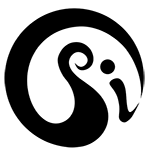Psikohoop short tutorial 101_ flips and wheel turns in compose mode_explained
Compose mode turns on with switch at bottom. 6 o’clock. You get a filled solid red confirmation of compose mode and then two single red lights as confirmation of first screen= colors.
The default Mother hoop is a steady solid rainbow and you make all other hoops from this one.
Merlin’s wheel or Isolations in either direction change settings, in this case the colors. Flips change screens or modes. There are 8 screens in compose.
Front flip 360 to the second screen…you get a confirmation of two yellow bars and you are in segment screen. Isolating in this screen changes segment patterns.
You can then flip to any other screen and vary its settings, as often as you like.
Voice and video by Merlin of psihoops
Psikohoop short tutorial 102_ dip and turn to navigate in compose mode_explained
Often you need to make part of an isolation but you don’t want to have the wheel turn make changes to the setting or display – for example, the connector is not at 12 o’clock (it could be anywhere in the circle) and you want to do a front flip – if you just turn the wheel to 12 you would change the display..
So you need to move the connector to 12 by using any combination of moves that doesn’t involve an isolation of any length.
Or you could do a backflip with the switch down at 6 o’clock and it will go to the next (yellow) screen, but then the switch will be facing away from you and gets a bit confusing in the learning stages.
Turn the hoop on in compose mode, switch at 6 o’clock. If you isolate in either direction the colors will change. How do you get the switch to 12 oclock without changing the colors? Here is one way – a dip and turn. \
Here is the switch at the bottom. You need to be able to get the switch to 12 oclock to do front flips and change screens.
Here is another way, to keep this display as you get switch to 12.
It can be done fast and in the flow.
Here the switch is at 9 oclock and after doing a side flip, you can dip and turn to get to 12
This way works but seems more clumsy…find your own ways to do this.
Make it easy!
Voice and video by Merlin of psihoops
Psikohoop short tutorial 103_ side flips in compose mode_diagramed
Side flips are used in the first 6 screens of compose. They add more settings and choices.
Side flips go from horizontal to horizontal, switch at your left or right. For these side flips you can have the switch up or down as long as its at 3 or 9 oclock…. you will see a light pink confirmation.
Then you can isolate/use merlin’s wheel to go through the menu of settings.
Side flip to the side screen and side flip again back to the main screen.
In first screen side flips change how the color scheme is displayed
Second screen they give many additional segment patterns
Third screen controls LED effects on the second virtual circuit
4th screen controls sequence size
5 th screen controls strobe timing and additional side flip controls superstrobe
6th screen adds effects to the hoop.
Voice and video by Merlin of psihoops
Psikohoop short tutorial 104_ first two screens in compose_diagramed and demo
Turn the hoop on in compose mode orientation = at bottom of vertical hoop/6 o’clock.
Isolate counter clockwise to go to complex color schemes and clockwise to go to white and then solid single colors. Either way you will eventually get back to the rainbow…it’s a circle! Of over 30 color schemes
Do a 360 front flip vertical to vertical and the hoop will go dark for an instant with 2 sets of yellow confirmation lights.
Turn Merlins wheel in either direction to change segment patterns
Backflip to 1st screen again to change colors with new patterns.
Then there is a short demo.
music: Sorrow: Elixir
Demoed by Swirlesque
Voice and video by Merlin of psihoops
Psikohoop short tutorial 105_ side flip in color screen of compose – explained.
First we go to the segment screen to set up a hoop for this demo. So flip into the second screen and isolate in either direction. We want some large segments with dark spaces in between them.
Then backflip to the color screen and do a 180 side flip. Remember that side flips start and end on the horizontal plane. The switch needs to be at 3 or 9 oclock and can be facing up or down when the hoop is flat. You will get a light pink confirmation that you are now in the side screen of colors. Isolating will take you through some different ways the colors can be displayed – first color of the color scheme, separate whole rainbows, mirrored colors. Try this with different color schemes, segment patterns and effects, flipping back and forth between the first three screens of compose and using Merlin’s wheel in each screen.
Voice and video by Merlin of psihoops
Psikohoop short tutorial 106_ making a hoop in compose and saving it – demo with annotations
Here the color scheme is selected in screen 1 (colors schemes/red confirmation), then the segment pattern selected in screen 2 (segment patterns/yellow) , then a shifting effect is selected in screen 3 (LED effects/green). A side flip is done in this green screen to go to the LED effects for second virtual circuit.
NOTE: you could go back and forth between all these screens and any others, continuing to tweak and compose your hoop.
Then the hoop is LOCKED, and the SAVE move done. The hoop is then in this demo saved to the first slot of the first quiver in the SAVED orientation. (You could select any of the three positions in any of the three quivers to save the hoop.)
You can then continue to modify the hoop in compose, saving it whenever you like, and you can import the hoop back into compose from the saved quivers.
Performed by Swirlesque
Music: whats in your head: disclosure
Hoops and video by Merlin of psihoops
Psikohoop short tutorial 107_ customize move / import to compose_explained
There is a signal move to import any hoop into compose mode so you can adjust settings and compose your own hoop.
This example is the 2nd hoop in the quiet quiver. Right hand isoflip, quarter turn clockwise from 12 to 3 o’clock, flip hoop in either direction, purple confirmation. Takes the hoop to the first/color screen. You can then change color schemes with Merlin’s wheel and go to any screen to adjust settings for this hoop. Here the hoop is LOCKED to play with it or save it.
The customize move again: right hand isoflip,1/4 turn, flip, purple confirmation.
That hoop is now in compose mode.
Voice and video by Merlin of psihoops
Psikohoop short tutorial 108_ customize move 1st demo with annotations.
This demo uses one of the image hoops from the 1`st quiver of the 9 pack.
The customize move is done:
Rt hande isolflip
¼ turn clockwise/to right
Flip and get purple confirmation.
Then this hoop is in compose mode.
Colors of the hoop are changed with Merlin’s wheel, and by reversing the wheel the original color is again selected.
NOTE: you could change colors directly in the original quiver in the 9 pack, with either color flip or color select moves, but you have more flexibility in compose mode.
Performed by Swirlesque
Music: Pete Rock, C.L. Smoth: They reminisce over you
Hoops and video by Merlin of psihoops
Psikohoop short tutorial 109_ customize move 2nd demo with annotations.
This is basically the same demo as tutorial 108, just included here in case you need to see the move again, or you prefer the way its done here.
This demo uses a heart image from the bitmap quiver (1st quiver of 9 pack). You could use any hoop from any quiver. In fact the bitmaps can only be modified with color and arc in compose (at this time). So probably better to select from another quiver.
The customize move is done:
Rt hande isolflip
¼ turn clockwise/to right
Flip and get purple confirmation.
Then this hoop is in compose mode.
Colors of the hoop are changed with Merlin’s wheel, and by reversing the wheel the original color is again selected.
Performed by Swirlesque
Music: struck out: submerse
Hoops and video by Merlin of psihoops
Psikohoop short tutorial 110_ customize move/import to compose_ demonstrated.
This move allows you to take any hoop in the psikohoop and bring it into compose mode. Then you can modify its colors, segment patterns, types of LED effects, speed of effects, sequence speed and numbers, arc controls, additional effects, and BUMP mode targets …all in an interactive way, controlled by flips and wheel turns…and save any hoops you compose and want to keep.
It’s a simple move and worth practicing, because you can incorporate this into your flow and performance.
Performed by Swirlesque
Music: Turn Da Lights Off (feat.Missy Elliott):Tweet
Hoops and video by Merlin of psihoops
Psikohoop short tutorial 111_ importing saved hoop into compose and re-saving_ demo with annotations
A blue, a yellow and a green hoop have already been saved to one of the saved quivers – the green hoop is imported into compose using the customize move. Then a front flip into the segment screen allows changes in the pattern of lit LEDs. The hoop is then locked and the save move done, selecting the same slot where the original green hoop was saved – in this case the second hoop of the second quiver.
The new segmented hoop is now in the saved quiver and you can continue to modify and paly with the green hoop in compose, saving it to the same slot again (overwriting the previously saved hoop) or to a different position in the saved quivers.
Performed by Swirlesque
Music: Discovery: Brian Bennett
Hoops and video by Merlin of psihoops
Psikohoop short tutorial 112_ different functions of side flips_explained
Side flips have several different functions.
A side flip is the same movement as a front flip but with the switch at the side. Best to learn this with the switch at 9 oclock and facing you. Side flips trigger on the horizontal.
In the quiet quiver the side flip selects ARC controls.
In the 9 pack (and in saved orientation) side flips navigate from one quiver to the next. The first side flip needs 360 degree flip and then the next ones trigger at 180.
In the first 6 quivers of compose mode side flips take you to side screens, which function like a sub-menu.
In random mode, side flips toggle between auto-cycle (shuffle) and manual flip.
Demoed by Swirlesque
Voice and video by Merlin of psihoops
Psikohoop short tutorial 113 _ segment screen in compose- explained
This is the second screen in compose mode. Yellow confirmation bars. Turning Merlin’s wheel goes through a selection of 9 segment patterns (to make light and dark segments). A side flip takes you to a wider variety of around 40 segment patterns.
In this demo, the hoop has had a pattern selected with light and dark segments, then flipped to the third (green) screen LED effects and different LED effects selected for the light segments and the 2nd virtual circuit of the dark segments. Then flipped back to the second/segment screen and shows the main screen and side screen selections of segment patterns.
Demoed by Swirlesque
Voice and video by Merlin of psihoops
Psikohoop short tutorial 114 _ LED effects screen in compose_ explained
Turning the wheel clockwise in the third screen (green confirmation) goes through the four main LED effects – steady lights, fading, strobing and sequencing…and then some other effects of shifting slow, shifting fast, gravity ball and color mixer.
Side flip to set these effects for a second virtual circuit – to see this you need to have selected some dark segments in the second screen. NOTE: only the fade, strobe, sequencing and steady effects can be used on second virtual circuit
NOTE ON SECOND VIRTUAL CIRCUIT. Although in the side screen of LED EFFECTS you can only set fading, strobing, sequencing and steady (and not the shift, gravity ball and color mixer) for the second virtual circuit…these will affect any other settings you have selected or then select for that second virtual circuit – ie the color, pattern, speed, bump response etc can all be set for the second virtual circuit, giving possibilities of great contrast in your hoops.
Demoed by Swirlesque
Voice and video by Merlin of psihoops
Psikohoop short tutorial 115 _ sequences screen/aqua in compose_ explained
If you have selected sequences as an LED effect in the third/green screen, then the aqua/sequence screen will appear when you front flip.
Rotating Merlin’s wheel in either direction will vary the number of sequence segments.
Do a side flip to get into the side screen and you can vary the size of the segments.
Of course you can then do another side flip to go back to the main screen and vary the number again, and flip to other screens to vary color, speed and so forth.
Demoed by Swirlesque
Voice and video by Merlin of psihoops
Psikohoop short tutorial 116 _ speed screen/blue in compose_ explained
You can vary the speed of some of the LED effects – the strobe, fade, sequence and shift. Flip to the 5th screen/blue and isolate in either direction.
A strobe is used in this example. The main screen will vary strobe speed from slow to fast.
Go to the first side screen and you can vary the ON time and OFF time of the lights in the strobe. You can get a flash once every 3 seconds on a dark hoop, and speed it up to a flicker.
Go to the next side screen and you can vary superstrobe speed – the lights can strobe so fast that they look white at rest and then when you move the hoop you will see the colors as trails.
Fades and sequences are controlled only through the main screen.
Demoed by Swirlesque
Voice and video by Merlin of psihoops
Psikohoop short tutorial 117 _ ARC control/6th screen/purple_ demonstrated with annotations.
The 6th main screen of compose mode/purple confirmation is ARC controls
They include and expand on the settings from the quiet quiver.
Using Merlin’s wheel clockwise you get:
9/ a fixed white ¾ arc …
8/ a fixed white ½ arc…
7/ a fixed white 1/3 arc…
6/ a fixed dark ¾ arc
5/ a fixed dark ½ arc…
4/ a fixed dark 1/3 arc…
3/ movement controlled lit arc…
2/movement controlled white arc…
1/ movement controlled dark arc
Performed by Swirlesque
music: unknown
hoop and video by Merlin of psihoops
Psikohoop short tutorial 118 _ compose mode import and arc control_ demonstrated with annotations.
Hoop is turned on in Kix quiver. (could use any quiver) Quiver reset is done (optional, but cool, and clears settings/returns you to starting hoop). Color select move is done and a blue color selected. Hoop is imported to compose mode. Back-flipped a couple times to the purple 6th screen/arc controls. A motion controlled white arc is selected and the hoop played with this setting.
Performed by Swirlesque
music: Flying Lotus: Do the Astral Plane
hoop and video by Merlin of psihoops
Psikohoop short tutorial 119 _ compose mode import and arc control #2_ demonstrated with annotations.
A blue segmented hoop is imported into compose mode. Played with in the color screen for a moment. Then backflips to the purple ARC control screen and playing with this hoop while going through the different selections of ARC control.
Performed by Swirlesque
music: Flying Lotus: Do the Astral Plane
hoop and video by Merlin of psihoops
Psikohoop short tutorial 120 _ the “add effects” side screen of purple 6th screen in compose_ explained
In this demo we are using a simple white sequence of medium length, created in the first and third screen of compose. Isolating counter-clockwise we get to some settings that vary speed, direction and shifting of the sequencing segment. Then a couple settings that vary mirroring effects – single and double mirroring. Then a couple settings that vary trail length.
And as you keep on isolating you get back to the first settings again.
These effects are going to vary depending on what kind of hoop you have composed or imported, and so this will be a lot of trial and error till you get familiar, but here is a general outline, using a CLOCKWISE (opposite direction from the above explanation) isolation in the purple side screen of “add effects”:
1st few settings mainly effect sequences and leave different length trails that fade out..
try this by opening compose, selecting a color scheme in 1st screen, flip to green effects screen and isolate to sequencing, flip to turquoise screen and isolate/side flip and isolate, to vary number and length of segments that sequencing. Then flip to purple screen, side flip to “add effects” and isolate clockwise to see varying effects with the trails.
If you try this with a filled hoop from the first color screen (use one with two or more colors) mostly what you will get are colors fading into each other as they move around the hoop, and it will set different speeds for those.
Go to the yellow screen to change segment pattern till you get something with fairly even lit and dark spaces, it will be easier to see the varying movement responses on some of these settings. (Remember that side-flip in yellow screen takes you to many more possible segment patterns.)
In fact this is a great opportunity to play with the color screen (red indicator), segment pattern screen (yellow indicator) LED effects screen (green indicator) sequences screen (turquoise indicator) and the “add effects” screen (purple indicator and then side flip)…go back and forth between all these screens.. You should be able to make spokes and spirals and all kinds of interesting things. Remember you can use the side screen of green to play with 2nd virtual circuit if you have made a hoop with dark/lit segments.
Then as you continue clockwise in the purple side screen of “add effects” you get a couple mirror settings where the display is mirrored once in first setting and then twice in second setting. This is easiest to see if you make a hoop with only a couple short sequencing segments.
The last few settings have different speeds of movement response and use “shift” as an effect, the whole display is shifted to move around the hoop, and works well with sequences and to make spokes/lines/loops appear when the hoop is spinning.
Demoed by Swirlesque
Voice and video by Merlin of psihoops\
Psikohoop short tutorial 121 _ the BUMP mode screen in compose_ diagramed
In the pink screen of compose (2nd to last screen) you have 6 choices for the target of the BUMP mode.
Isolating clockwise:
Red….no response
Yellow…flash first color of color scheme over the current display
Green…white flash over the current display
Aqua….over dark…first color of color scheme flashes in a dark hoop. Blue…this alternates two colors (from the color scheme you selected) over a dark hoop. So, for example, if you are doing reversals back and forth then you can alternate flash colors with each direction of spin.
Purple…cycle color schemes…this is like the default bump mode in the other quivers.
Light pink…cycle segments…each bump will change the segment pattern but keep the same colors and effects.
White….this will momentarily make any effect faster – so a fade, a strobe or a sequence will speed up for an instant with each bump.
You can LOCK any of these into the hoop you are playing with in compose, and/or save that hoop with its bump mode target and sensitivity to the saved quivers.
NOTE: there is no side screen in 7th/pink screen.
Voice and video by Merlin of psihoops
Psikohoop short tutorial 122 _ safe screen/white/8th screen in compose _ diagramed
This is the last screen of compose, and of course you can also get to it by back-flipping once from the first screen. It has a white confirmation.
Wheel turns have no effect in this screen so you can play freely with any hoop. Regular signal moves (from the other orientations) will work in this screen, so you can modify your hoops with those. You can change BUMP sensitivity, brightness, and so forth.
You can save from this screen without LOCKING the hoop, and you can also lock and save.
Voice and video by Merlin of psihoops
Psikohoop short tutorial 123 _ the signal move to select a specific hoop_ demo with annotations
First example is in the KIX quiver –opens with the last hoop played in that quiver. This move is a left hand half back, right hand isoflip. You get a light green confirmation, then you can isolate through all the hoops in that quiver. Reverse the isolation to select the hoop you want. You get a white confirmation. This can be a quicker was to select a hoop compared with flipping through all the hoops.
Another time: left hand half back, right hand isoflip..light green confirmation..isolate to the hoop you want..reverse the isolation
Performed by Swirlesque
music: Sorrow: Nechells ; The flighty Zeus
hoop and video by Merlin of psihoops\
Psikohoop short tutorial 124 _ the signal move to select a specific hoop_ demo with annotations 2
First example shows what can happen if you are not smooth with your move…. Everything was fine till the reverse isolation to lock in the selection…and it was done too abruptly and jerkily, and the wrong hoop was selected. Then the move is demoed again, this time successfully.
Performed by Swirlesque
music: : Sorrow: The flighty Zeus ; Culture Black: 2 Mill Us
hoop and video by Merlin of psihoops
Psikohoop short tutorial 125 _ the signal move to select a specific hoop_ demo
Spot where the move starts (about 15 seconds into the video)…and notice the confirmation signals.
The second demo is from behind the performer, which may make it easier for you to get the feel of the move.
Performed by Swirlesque
music: Lynden David Hall: Sexy Cinderella ; Culture Black: 2 Mill Us
hoop and video by Merlin of psihoops
Psikohoop short tutorial 126 _ the signal move to “find in 9 pack” demo with anno
The hoops in the KIX quiver are taken from the 12 quivers of the 9 pack (used to have 9 quivers in it and is at 9 oclock orientation).
Doing this “find in pack” move from the KIX quiver takes you directly to the quiver in the 9 pack where that and other similar hoops are located. So if you like a hoop in the KIX quiver and want to see some variations of it, do this move and it will shift you to the appropriate quiver of the 9 pack. Then you can flip through these hoops and go to other 9 pack quivers with side flips.
Performed by Swirlesque
music: Mutt: Kush Talk
hoop and video by Merlin of psihoops
Psikohoop short tutorial 127 _ the signal move to “find in 9 pack” demo
The signal move is : find in pack: left hand isoflip, quarter turn CCW, side flip. Used to go from any hoop in the KIX quiver to the same hoop and the quiver of similar hoops in the 9 pack.
Performed by Swirlesque
music: Mutt: Kush Talk
hoop and video by Merlin of psihoops
Psikohoop short tutorial 128 _ select segments move_explained
The move is : SELECT SEGMENTS – right hand isoflip, left hand on top isoflip … (you could also do this all with the right hand, if you shift that hands position, but its easier to complete the whole move with the left hand)
Then isolate clockwise to go through around 9 different segment patterns. (parts of the hoop that are lit and dark). Reverse the isolation to select. You get a white confirmation.
In the next example we are using a two sided segmented hoop (red on one side and blue on other)…and the color flip move has already been done, so once a new segment pattern has been selected, flips then change color schemes.
This move is useful outside of compose mode, though in the side screen of the second/yellow screen in compose you get more choices of segment patterns.
Demoed by Swirlesque
Voice and video by Merlin of psihoops
Psikohoop short tutorial 129 _ select segments move_demo with annotations
The move is : SELECT SEGMENTS – right hand isoflip, left hand on top isoflip
Notice exactly where the move is started. In this example when the direction of isolation is reversed, the hoop is bumped by mistake and the wrong hoop is selected. Play with the edges!
Performed by Swirlesque
music: Jamiroquai : Cosmic Girl
hoop and video by Merlin of psihoops
Psikohoop short tutorial 130 _ select segments move
The move is : SELECT SEGMENTS – right hand isoflip, left hand on top isoflip
In this demo the select segments move is done twice, and is targeted to the second virtual circuit.
Notice the start of the move both times, the smoothness of it, the white confirmation and the integration into performance.
Performed by Swirlesque
music: Gil Scott-Heron, Jamie xx: I’m New Here
hoop and video by Merlin of psihoops
Psikohoop short tutorial 131 _ BPM response move_explained
In this example we do the move : SELECT_BPM_RESPONSE = RH HALF-BACK, LH ISOFLIP
and then you see the red cursor to your left and a series of white and green alternating LEDs. The white LEDs are the places you can select the different BPM responses, the green or dark spaces are just there to separate the menu items.
Isolating the hoop counter-clockwise, the first response is a flash and then next response is a pulse of brightness. To select a BPM response you reverse the isolation. Then you do a TAP BPM to set the beats per minute.
With the same hoop and settings if you do the select BPM response move again you can clear the responses by selecting the first space with cursor, or as in this example, you can change the BPM response and/or the speed (BPM).
This move gives you more options for BPM responses:
(The simple TAP BPM move gives red flash or cycles colors or cycles hoops depending on what other modes are selected. This select BPM response move allows you to vary the flash color, change brightness on the beat, change the speed of the effect and combinations of those)
SELECT_BPM_RESPONSE = RH HALF-BACK, LH ISOFLIP
You will now see a green hoop with a line of white and green colored LEDs to your left side. There is a red LED nearest to the connector. Somewhat similar layout to what you see in the save move. The red LED is your cursor and you move it by isolating the hoop to the left, counterclockwise.
That first red LED is actually sitting on the first white LED and is at #1 below which is no BPM response…..
1 BPM_RESPONSE_NONE…use to cancel BPM response already set or exit without setting use that position to cancel a response that is set or to exit without setting anything.
The next 5 white LEDs (each separated by a green) indicate the next 5 BPM responses you can select:
2 BPM_RESPONSE_FLASH OVERLAY pulsing/flash is first color of color scheme
3 BPM_RESPONSE_BRIGHTNESS, try with varying brightness levels set
4 BPM_RESPONSE_SYNC, speed of effect
5 BPM_RESPONSE_SYNC_FLASH, effect speed plus flash.
6 BPM_RESPONSE_SYNC_BRIGHTNESS, effect speed plus brightness
#2 flash overlay/pulsing is best on hoops that have some dark space.
#4 sync effect speed is best on hoops that sequence, also effective on fades
When you have moved your red cursor to the position/BPM response that you would like,
reverse the isolation and the hoop will turn a solid yellow color. This is the signal that its now ready for you to do the TAP BPM move. TAP near to the connector, making the taps as even and clear as possible. When the hoop recognizes three taps with an even interval it will select that response. In the quiet quiver, 9 pack, and kix quiver all the hoops will now have this BPM response.
This BPM response will be cleared when you do a half off or full off. However if you are autocycling, the cycle speed and BPM will be remembered.
In the saved quivers each hoop acts independently and the BPM response will only apply to the one hoop, and will be saved/remembered.
In the random quiver the select BPM response move will affect both the cycling speed and the response you selected. However you can now adjust the cycling speed with flips and BPM response will be at some multiple or fraction of the cycling speed (so will integrate with the beat)
If you have set BUMP mode to ON, then in random quiver the BPM response will work and the hoop cycling/shuffling will be responding to the BUMP.
OVERVIEW OF BPM and some BUMP RESPONSES:
If you want to have the colors change with the beat = set to color flip and then BPM..or if you want manual control just use the BUMP mode. You have three sensitivity levels for BUMP.
If you want the whole hoop display to change with the beat = autocycle and tap bpm or bpm response. Or for manual control use the BUMP mode.
If you want the segment patterns to change with the beat = in compose mode use the pink screen and light pink indicator on the isolation selection, and BUMP will then change segment patterns for that hoop. Note you can then save that hoop.
If you want the hoop to superimpose a strobe or flash of color (on top of the existing display) = tap bpm gives red flash, bpm response 2 and 5 give primary color flash – that means the first or main color in any of the psikohoops color schemes.
Try this on a hoop that has lots of dark spaces (so you can see the flash clearly) – set BPM response #2 (flash) and then do a color flip move – as you flip the hoop both the color of the main display and the color of the flash will change. You could also set the BUMP sensitivity and then the hoop and flash will both change color on a bump.
If you want the hoop to vary brightness with the beat = 3 and 6
If you want the hoop to have its effect or sequence speed tied into the beat =4
If you want the hoop to have its effect or sequence speed tied into the beat and also flash a color with the beat =5
If you want the hoop to have its effect or sequence speed tied into the beat and also vary brightness on the beat = 6
Demoed by Swirlesque
Voice and video by Merlin of psihoops
Psikohoop short tutorial 132 _ BPM response move_demo with annotations
This hoop already has a bouncing mirror sequence (from “add effects” side screen/purple in compose) and ARC control (motion responsive dark arc) from the main purple screen.
Then the select BPM response move was done : SELECT_BPM_RESPONSE = RH HALF-BACK, LH ISOFLIP
The hoop flashes white to confirm it got your signal, and the “menu” appears – a series of white LEDs separated by green spaces. Move the red cursor by isolating the hoop counter-clockwise, to the effect/response that you want (see the details in the previous video Psikohoop short tutorial 131 ). Then reverse the isolation to select.
The hoop then flashes light pink to confirm and goes to a yellow solid color indicating its waiting for you to tap in the BPM you want. In this demo Emily-Rose plays with the hoop for a few seconds before doing the tap, but its best to go straight to the tap. Once the hoop has recognized your beat (make the taps smooth and even) you will get a white confirmation.
If you want to adjust the BPM but keep the same response, do the TAP BPM move and enter another beat. If you want to adjust the response, then do another BPM response move and select another response with the cursor as you isolate.
Performed by Swirlesque
music: Moar and Sarsha Simone: Gonna Do Me (20 syl Remix)
hoop and video by Merlin of psihoops
Psikohoop short tutorial 133 _ BPM response move with autocycle and … explained
NOTE: this is a longer video, almost 2 minutes!
this is to show a combination of signal moves and their effects on some of the hoops in the quiet quiver. We start with the second hoop in that quiver and do a color flip move. RH isoflap and lower the far side of hoop. The normal effect of that move would be to cycle color schemes each time you flip the hoop. But then we do a BPM response move Rt Hand half-back, LT hand isoflip and select the last response which varies effect speed and brightness to the beat you set. You see that for a moment. Then we do an autocycle move RH isoflip, RH isoflip and that makes the colors cycle to the beat, as well as pulsing the brightness. Then the brightness move RH isoflip and continue RH isolation and set to max brightness. Then more flips through the quiver to show the effect of all this on various hoops. Then finally the TAP BPM move: Lt Hand isoflip, LT hand isoflip to adjust the tempo.
Demoed by Swirlesque
Voice and video by Merlin of psihoops
Psikohoop short tutorial 134 _ expanded ARC control move NOT in compose_ explained.
In the quiet quiver, side flips take you to a short version of ARC control where you have 3 possible selections, all movement controlled – a lit arc, a dark arc and a white arc. This side-flip move is only available in the quiet quiver. Compose mode purple screen is for ARC control.
There is also a signal move that allows you to do select ARCs in all the quivers : LH isoflip, RT hand on top isoflip, then isolate counterclockwise to go through the menu items and reverse isolation to select.
At the moment it’s a bit tricky to navigate through the selections and tell which of the movement controlled ones you are in, but we may have that fixed by the time you read this.
In the first example the movement responsive lit arc is selected. In the second example shown, a fixed dark section about ¾ of the hoop is selected.
Here is the menu of possible selections:
1/ Movement controlled dark section
2/ movement controlled white section.
3/ Movement controlled light section
4/ a fixed dark section about 1/3 of hoop
5/ a fixed dark section about ½ hoop
6/ a fixed dark section about ¾ of hoop
7/a fixed white section about 1/3 hoop
8/ a fixed white section about ½ hoop
9/ a fixed white section about ¾ hoop
10/ back to the original hoop…no arcs.
Demoed by Swirlesque
Voice and video by Merlin of psihoops
Psikohoop short tutorial 135 _ expanded ARC control move NOT in compose_ demo with anno
ARC control move : LH isoflip, RT hand on top isoflip, then isolate counterclockwise to go through the menu items and reverse isolation to select. The list of different ARC controls is in previous video 134.
See if you can spot the start and end of the arc control move and the selections you see as the hoop is isolated.
Performed by Swirlesque
music: The Orb: Pomme fritz (Meat ‘N Veg)
hoop and video by Merlin of psihoops
Psikohoop short tutorial 136 _ examples of movement responses_demo
These examples are using the first hoop in the kix quiver. Try varying sensitivity to suit your style and mood. There are dozens of hoops that have different movement responses and you can vary them in compose and with signal moves, and of course by the style and quality of your movements.
Performed by Swirlesque
music: The Mouse Outfit: Sit Back feat. Truthos Mufasann
hoop and video by Merlin of psihoops